




Mural is a platform designed to improve engagement for teams working on brainstorming, problem-solving, and projects. It’s a collaborative whiteboard where users can add and edit notes, images, or text. As the name suggests, the result is a diverse mural of ideas like a whiteboard.
If Mural is almost the perfect tool for you but just not quite right, an alternative is Scrintal. Rather than focusing on complete flexibility, like being able to draw or change the size and shape of notes, Scrintal is more structured with the same principles. Connections between ideas are key, and the docs can be dismissed or displayed at will with the connections intact.
I’ll use this article to compare Mural and Scrintal, showing the subtle differences between each and allowing you to choose which tool will work best for your needs.
Mural is a platform designed to improve engagement for teams working on brainstorming, problem-solving, and projects. It’s a collaborative whiteboard where users can add and edit notes, images, or text. As the name suggests, the result is a diverse mural of ideas like a whiteboard.
If Mural is almost the perfect tool for you but just not quite right, an alternative is Scrintal. Rather than focusing on complete flexibility, like being able to draw or change the size and shape of notes, Scrintal is more structured with the same principles. Connections between ideas are key, and the docs can be dismissed or displayed at will with the connections intact.
I’ll use this article to compare Mural and Scrintal, showing the subtle differences between each and allowing you to choose which tool will work best for your needs.
Mural is a platform designed to improve engagement for teams working on brainstorming, problem-solving, and projects. It’s a collaborative whiteboard where users can add and edit notes, images, or text. As the name suggests, the result is a diverse mural of ideas like a whiteboard.
If Mural is almost the perfect tool for you but just not quite right, an alternative is Scrintal. Rather than focusing on complete flexibility, like being able to draw or change the size and shape of notes, Scrintal is more structured with the same principles. Connections between ideas are key, and the docs can be dismissed or displayed at will with the connections intact.
I’ll use this article to compare Mural and Scrintal, showing the subtle differences between each and allowing you to choose which tool will work best for your needs.
Mural is a platform designed to improve engagement for teams working on brainstorming, problem-solving, and projects. It’s a collaborative whiteboard where users can add and edit notes, images, or text. As the name suggests, the result is a diverse mural of ideas like a whiteboard.
If Mural is almost the perfect tool for you but just not quite right, an alternative is Scrintal. Rather than focusing on complete flexibility, like being able to draw or change the size and shape of notes, Scrintal is more structured with the same principles. Connections between ideas are key, and the docs can be dismissed or displayed at will with the connections intact.
I’ll use this article to compare Mural and Scrintal, showing the subtle differences between each and allowing you to choose which tool will work best for your needs.
Mural is a platform designed to improve engagement for teams working on brainstorming, problem-solving, and projects. It’s a collaborative whiteboard where users can add and edit notes, images, or text. As the name suggests, the result is a diverse mural of ideas like a whiteboard.
If Mural is almost the perfect tool for you but just not quite right, an alternative is Scrintal. Rather than focusing on complete flexibility, like being able to draw or change the size and shape of notes, Scrintal is more structured with the same principles. Connections between ideas are key, and the docs can be dismissed or displayed at will with the connections intact.
I’ll use this article to compare Mural and Scrintal, showing the subtle differences between each and allowing you to choose which tool will work best for your needs.
Mural Alternative: Scrintal’s Best Features
Personal Knowledge Management
Personal knowledge management involves collecting and organizing information for future use. It is useful because having an evolving knowledge base aids in the development of projects and ideas without losing information over time or repeating work in order to find it again and again. In Scrintal, you can add information as it is learned and create connections between topics. Subject areas for knowledge can be split up into different boards, and even boards can be linked together for easy reference. Like with Mural, the visual display of this information is customizable; but in Scrintal, the simple doc structure makes this information easy to navigate and change.
Scrintal’s spatial canvas is a critically important feature for mind-mapping, but it is far more than flashcards on a corkboard: there is no word limit for any doc, and you can also embed images, videos, tweets, and PDFs to expand the potential for connections and remain within the Scrintal ecosystem. Backlinks to other docs and boards make related information easily accessible. Mural also has a linking system to objects within the same board, but because linking is not an integral feature, the process is more cumbersome and less intuitive than it is within Scrintal. This means that linking may interrupt the flow of ideation within Mural, but not in Scrintal.
Connected Note Taking
Not only can you link notes within Scrintal, but you can edit multiple docs simultaneously, even if they exist on different parts of the same board. In Mural, cards do not open in a tab for editing, so you can only edit cards at the same time if they are on the same part of the board that you are zoomed in to. Furthermore, since Mural is a primarily visual tool with less room for long-form text, if you type a lot of information, the text will be very small and hard to read unless you make the card bigger on the board. In Scrintal, on the other hand, the opening of a doc tab to edit the doc means you can write more information and not worry about it affecting the size of the text when viewing the doc on your board. You choose Compact, Snippet, or Full Doc display options. You can use the folded docs on your Scrintal board for a more holistic view of your map.
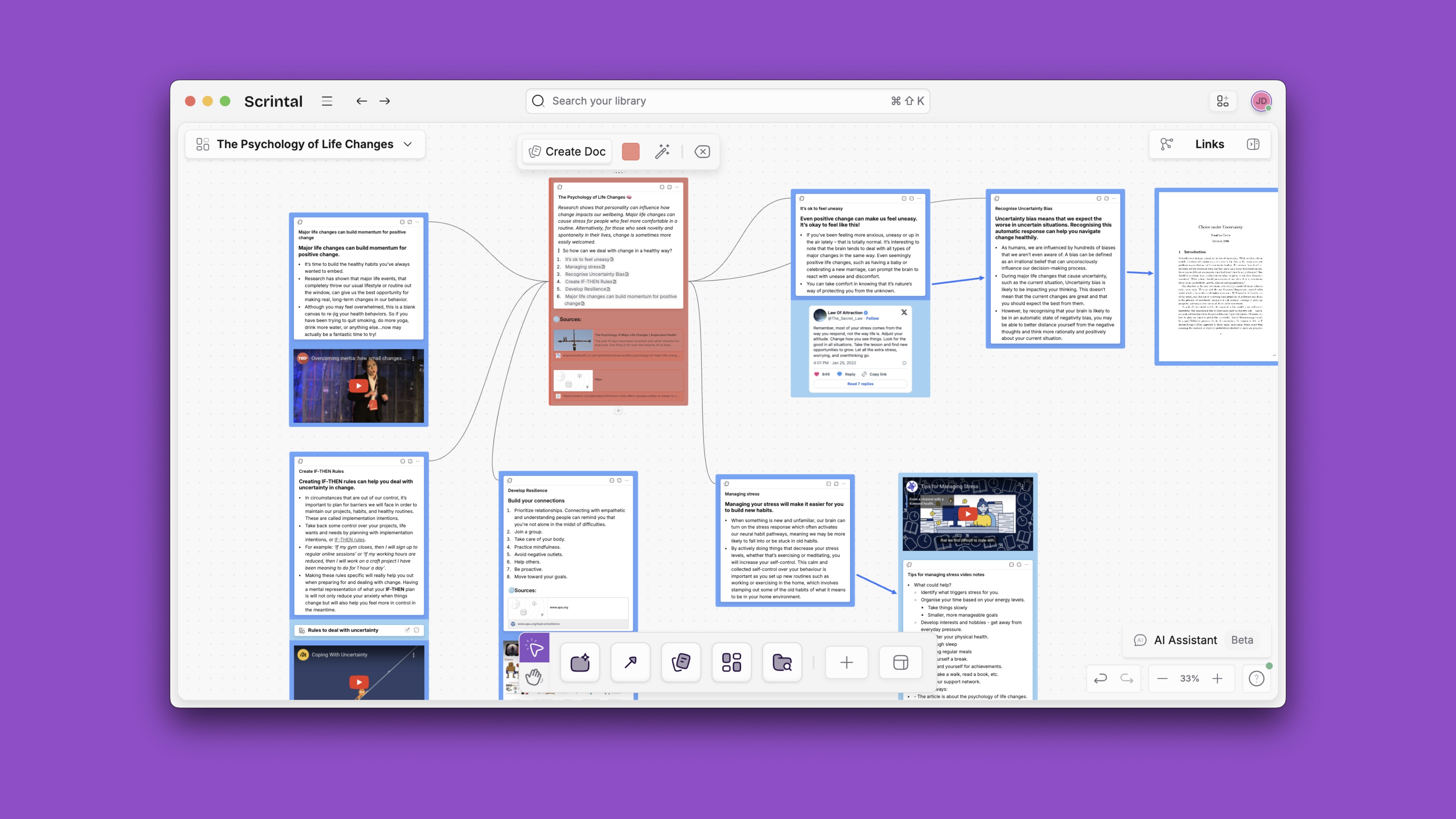
Being able to recognize the connections between different ideas inspires further creativity, which makes these features critical. Scrintal and Mural both use visual representations to display the connectedness between notes; but in Mural, connections don’t show up visually, take time to create, and are not meant to be used all the time. Scrintal displays the entirety of a particular map of notes using connections that are linked (showing up as lines on the board), allowing the user to open them while reading for easy reference.
Multimedia Detailed Notes
Mural emphasizes media files as part of your board, so just like in Scrintal, you can upload or embed images, videos, and document files like PDFs. In Scrintal, you can open these media files in a new “floating” tab and drag them around your board, allowing you to read, watch, or listen to them while note-taking. Mural is primarily a visual tool, so images and PDFs appear in their full form on the board and you can draw or write on them. Videos show up like attachments, and must be downloaded to view.
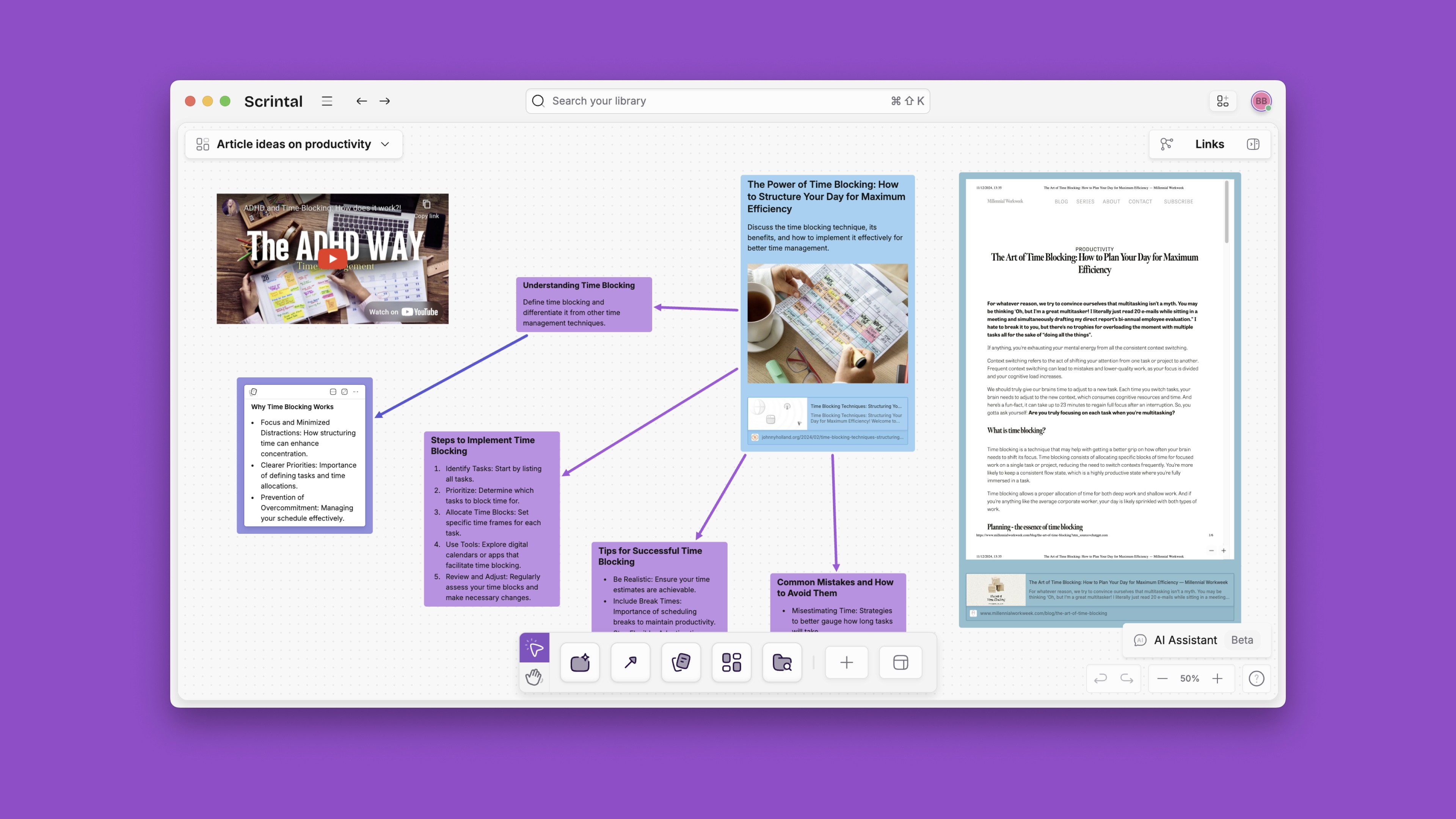
This is also true for backlinks, which in Scrintal take you to a new floating note alongside the previous one. These notes can also be dragged around the page as required, and can be worked on simultaneously.
Intuitive User Experience
Both Mural and Scrintal contain different features for different use cases. Mural is a better whiteboarding tool, with easy and accessible tools for writing and taking quick notes (even on top of documents and images). It can also function as a gallery, with different documents that are meant to be read one at a time available on one screen. Scrintal is a good alternative for those who find the structure limiting or need more room and flexibility to write in longer form; the platform is easily navigable with common shortcuts to avoid interrupting one’s train of thought and a small learning curve. Both platforms use board and cards(docs in Scrintal), but Scrintal docs tend to be linked in a tree to indicate the network of connections between ideas. Mual cards are more visually organized, moveable between sections of a single board and resizable as needed.
Side-by-side comparison and editing of notes in Scrintal means that the flow of ideas does not have to stop in order for the user to scroll and navigate to the proper area of the board. Especially with more complex boards, Scrintal may be easier to navigate because looking around to find the right note on the board is more cumbersome than simply opening two docs (on very different parts of a board) side by side with the floating tabs.
Personal Knowledge Management
Personal knowledge management involves collecting and organizing information for future use. It is useful because having an evolving knowledge base aids in the development of projects and ideas without losing information over time or repeating work in order to find it again and again. In Scrintal, you can add information as it is learned and create connections between topics. Subject areas for knowledge can be split up into different boards, and even boards can be linked together for easy reference. Like with Mural, the visual display of this information is customizable; but in Scrintal, the simple doc structure makes this information easy to navigate and change.
Scrintal’s spatial canvas is a critically important feature for mind-mapping, but it is far more than flashcards on a corkboard: there is no word limit for any doc, and you can also embed images, videos, tweets, and PDFs to expand the potential for connections and remain within the Scrintal ecosystem. Backlinks to other docs and boards make related information easily accessible. Mural also has a linking system to objects within the same board, but because linking is not an integral feature, the process is more cumbersome and less intuitive than it is within Scrintal. This means that linking may interrupt the flow of ideation within Mural, but not in Scrintal.
Connected Note Taking
Not only can you link notes within Scrintal, but you can edit multiple docs simultaneously, even if they exist on different parts of the same board. In Mural, cards do not open in a tab for editing, so you can only edit cards at the same time if they are on the same part of the board that you are zoomed in to. Furthermore, since Mural is a primarily visual tool with less room for long-form text, if you type a lot of information, the text will be very small and hard to read unless you make the card bigger on the board. In Scrintal, on the other hand, the opening of a doc tab to edit the doc means you can write more information and not worry about it affecting the size of the text when viewing the doc on your board. You choose Compact, Snippet, or Full Doc display options. You can use the folded docs on your Scrintal board for a more holistic view of your map.
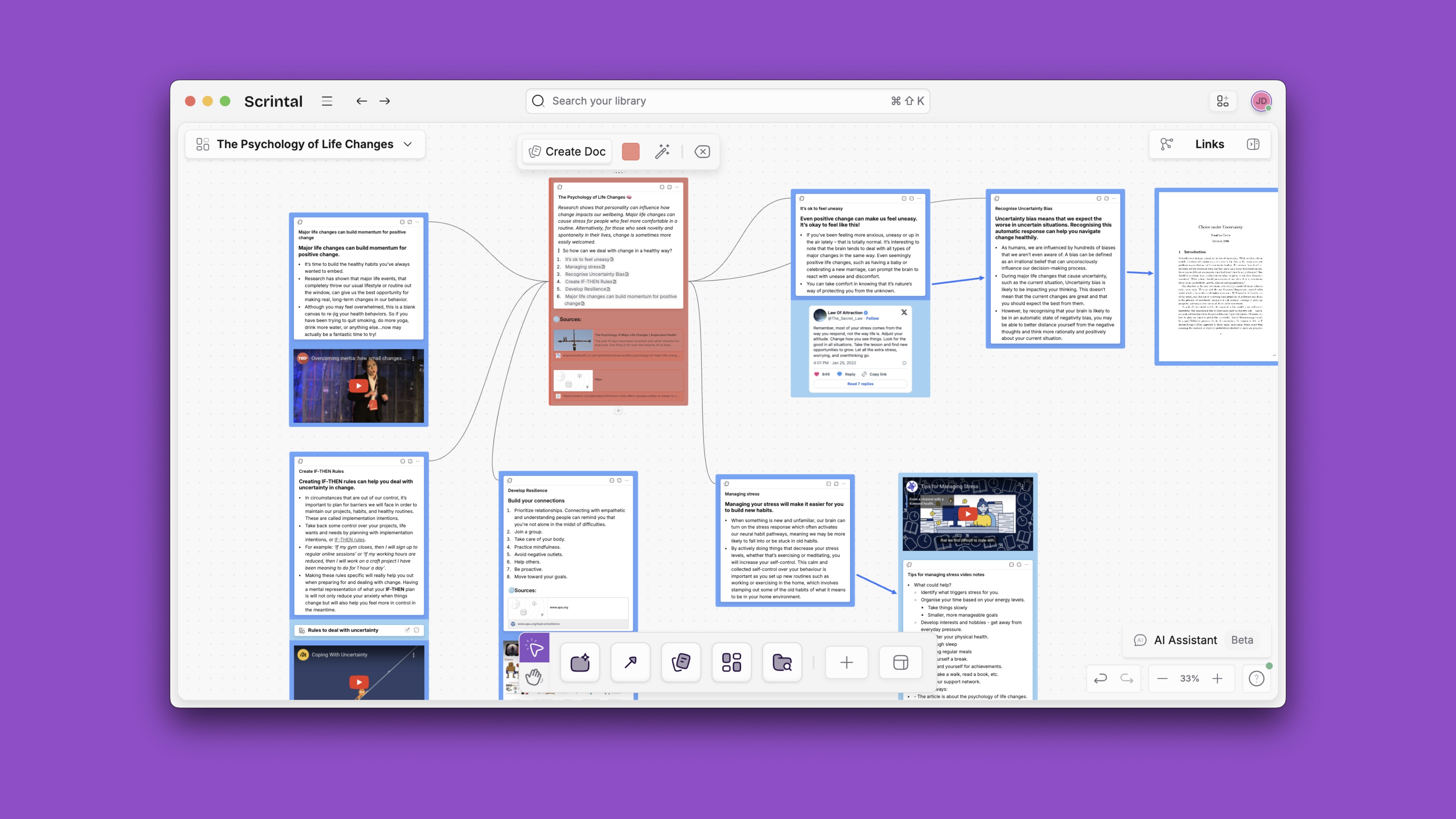
Being able to recognize the connections between different ideas inspires further creativity, which makes these features critical. Scrintal and Mural both use visual representations to display the connectedness between notes; but in Mural, connections don’t show up visually, take time to create, and are not meant to be used all the time. Scrintal displays the entirety of a particular map of notes using connections that are linked (showing up as lines on the board), allowing the user to open them while reading for easy reference.
Multimedia Detailed Notes
Mural emphasizes media files as part of your board, so just like in Scrintal, you can upload or embed images, videos, and document files like PDFs. In Scrintal, you can open these media files in a new “floating” tab and drag them around your board, allowing you to read, watch, or listen to them while note-taking. Mural is primarily a visual tool, so images and PDFs appear in their full form on the board and you can draw or write on them. Videos show up like attachments, and must be downloaded to view.
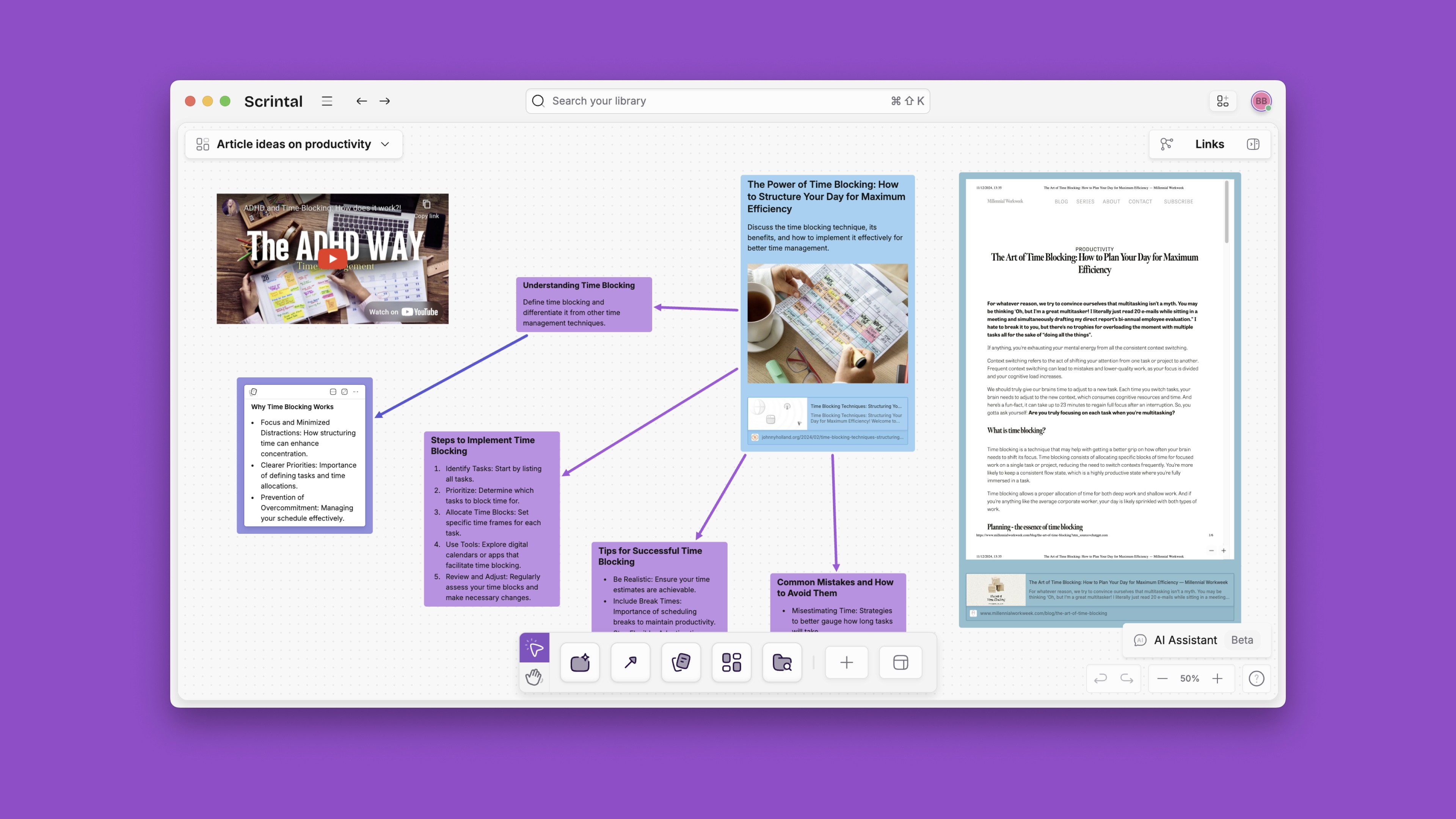
This is also true for backlinks, which in Scrintal take you to a new floating note alongside the previous one. These notes can also be dragged around the page as required, and can be worked on simultaneously.
Intuitive User Experience
Both Mural and Scrintal contain different features for different use cases. Mural is a better whiteboarding tool, with easy and accessible tools for writing and taking quick notes (even on top of documents and images). It can also function as a gallery, with different documents that are meant to be read one at a time available on one screen. Scrintal is a good alternative for those who find the structure limiting or need more room and flexibility to write in longer form; the platform is easily navigable with common shortcuts to avoid interrupting one’s train of thought and a small learning curve. Both platforms use board and cards(docs in Scrintal), but Scrintal docs tend to be linked in a tree to indicate the network of connections between ideas. Mual cards are more visually organized, moveable between sections of a single board and resizable as needed.
Side-by-side comparison and editing of notes in Scrintal means that the flow of ideas does not have to stop in order for the user to scroll and navigate to the proper area of the board. Especially with more complex boards, Scrintal may be easier to navigate because looking around to find the right note on the board is more cumbersome than simply opening two docs (on very different parts of a board) side by side with the floating tabs.
Personal Knowledge Management
Personal knowledge management involves collecting and organizing information for future use. It is useful because having an evolving knowledge base aids in the development of projects and ideas without losing information over time or repeating work in order to find it again and again. In Scrintal, you can add information as it is learned and create connections between topics. Subject areas for knowledge can be split up into different boards, and even boards can be linked together for easy reference. Like with Mural, the visual display of this information is customizable; but in Scrintal, the simple doc structure makes this information easy to navigate and change.
Scrintal’s spatial canvas is a critically important feature for mind-mapping, but it is far more than flashcards on a corkboard: there is no word limit for any doc, and you can also embed images, videos, tweets, and PDFs to expand the potential for connections and remain within the Scrintal ecosystem. Backlinks to other docs and boards make related information easily accessible. Mural also has a linking system to objects within the same board, but because linking is not an integral feature, the process is more cumbersome and less intuitive than it is within Scrintal. This means that linking may interrupt the flow of ideation within Mural, but not in Scrintal.
Connected Note Taking
Not only can you link notes within Scrintal, but you can edit multiple docs simultaneously, even if they exist on different parts of the same board. In Mural, cards do not open in a tab for editing, so you can only edit cards at the same time if they are on the same part of the board that you are zoomed in to. Furthermore, since Mural is a primarily visual tool with less room for long-form text, if you type a lot of information, the text will be very small and hard to read unless you make the card bigger on the board. In Scrintal, on the other hand, the opening of a doc tab to edit the doc means you can write more information and not worry about it affecting the size of the text when viewing the doc on your board. You choose Compact, Snippet, or Full Doc display options. You can use the folded docs on your Scrintal board for a more holistic view of your map.
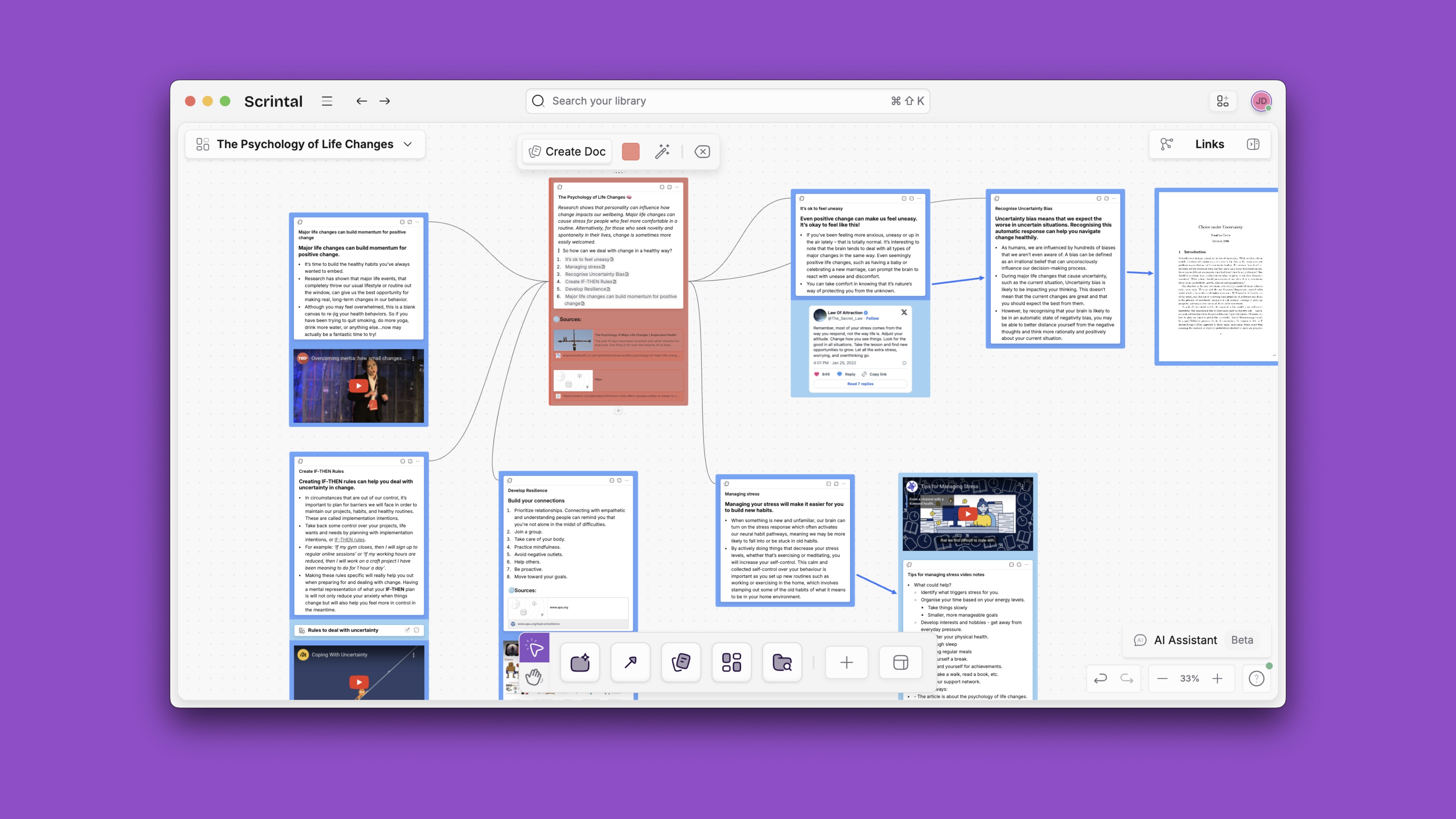
Being able to recognize the connections between different ideas inspires further creativity, which makes these features critical. Scrintal and Mural both use visual representations to display the connectedness between notes; but in Mural, connections don’t show up visually, take time to create, and are not meant to be used all the time. Scrintal displays the entirety of a particular map of notes using connections that are linked (showing up as lines on the board), allowing the user to open them while reading for easy reference.
Multimedia Detailed Notes
Mural emphasizes media files as part of your board, so just like in Scrintal, you can upload or embed images, videos, and document files like PDFs. In Scrintal, you can open these media files in a new “floating” tab and drag them around your board, allowing you to read, watch, or listen to them while note-taking. Mural is primarily a visual tool, so images and PDFs appear in their full form on the board and you can draw or write on them. Videos show up like attachments, and must be downloaded to view.
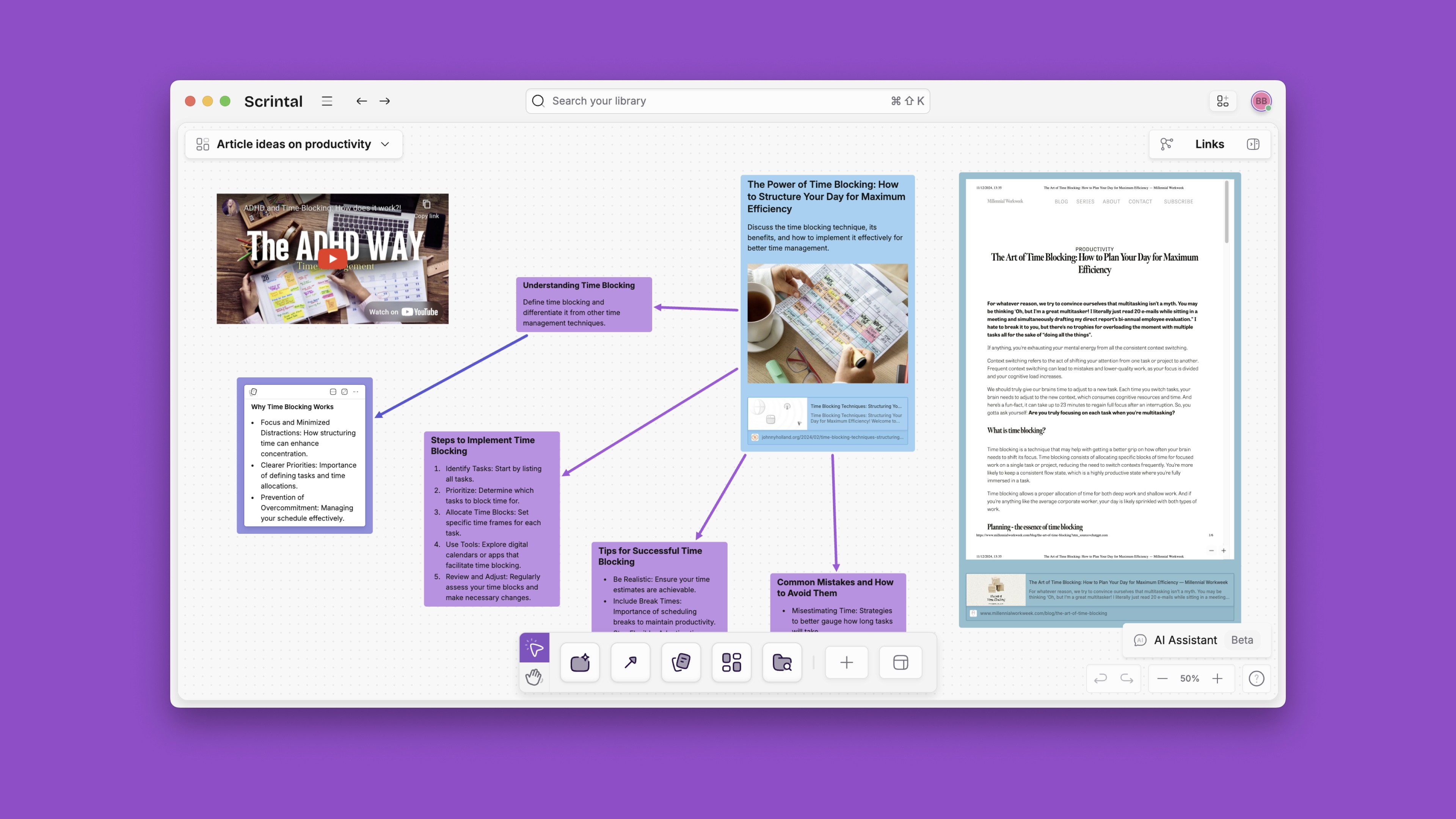
This is also true for backlinks, which in Scrintal take you to a new floating note alongside the previous one. These notes can also be dragged around the page as required, and can be worked on simultaneously.
Intuitive User Experience
Both Mural and Scrintal contain different features for different use cases. Mural is a better whiteboarding tool, with easy and accessible tools for writing and taking quick notes (even on top of documents and images). It can also function as a gallery, with different documents that are meant to be read one at a time available on one screen. Scrintal is a good alternative for those who find the structure limiting or need more room and flexibility to write in longer form; the platform is easily navigable with common shortcuts to avoid interrupting one’s train of thought and a small learning curve. Both platforms use board and cards(docs in Scrintal), but Scrintal docs tend to be linked in a tree to indicate the network of connections between ideas. Mual cards are more visually organized, moveable between sections of a single board and resizable as needed.
Side-by-side comparison and editing of notes in Scrintal means that the flow of ideas does not have to stop in order for the user to scroll and navigate to the proper area of the board. Especially with more complex boards, Scrintal may be easier to navigate because looking around to find the right note on the board is more cumbersome than simply opening two docs (on very different parts of a board) side by side with the floating tabs.
Personal Knowledge Management
Personal knowledge management involves collecting and organizing information for future use. It is useful because having an evolving knowledge base aids in the development of projects and ideas without losing information over time or repeating work in order to find it again and again. In Scrintal, you can add information as it is learned and create connections between topics. Subject areas for knowledge can be split up into different boards, and even boards can be linked together for easy reference. Like with Mural, the visual display of this information is customizable; but in Scrintal, the simple doc structure makes this information easy to navigate and change.
Scrintal’s spatial canvas is a critically important feature for mind-mapping, but it is far more than flashcards on a corkboard: there is no word limit for any doc, and you can also embed images, videos, tweets, and PDFs to expand the potential for connections and remain within the Scrintal ecosystem. Backlinks to other docs and boards make related information easily accessible. Mural also has a linking system to objects within the same board, but because linking is not an integral feature, the process is more cumbersome and less intuitive than it is within Scrintal. This means that linking may interrupt the flow of ideation within Mural, but not in Scrintal.
Connected Note Taking
Not only can you link notes within Scrintal, but you can edit multiple docs simultaneously, even if they exist on different parts of the same board. In Mural, cards do not open in a tab for editing, so you can only edit cards at the same time if they are on the same part of the board that you are zoomed in to. Furthermore, since Mural is a primarily visual tool with less room for long-form text, if you type a lot of information, the text will be very small and hard to read unless you make the card bigger on the board. In Scrintal, on the other hand, the opening of a doc tab to edit the doc means you can write more information and not worry about it affecting the size of the text when viewing the doc on your board. You choose Compact, Snippet, or Full Doc display options. You can use the folded docs on your Scrintal board for a more holistic view of your map.
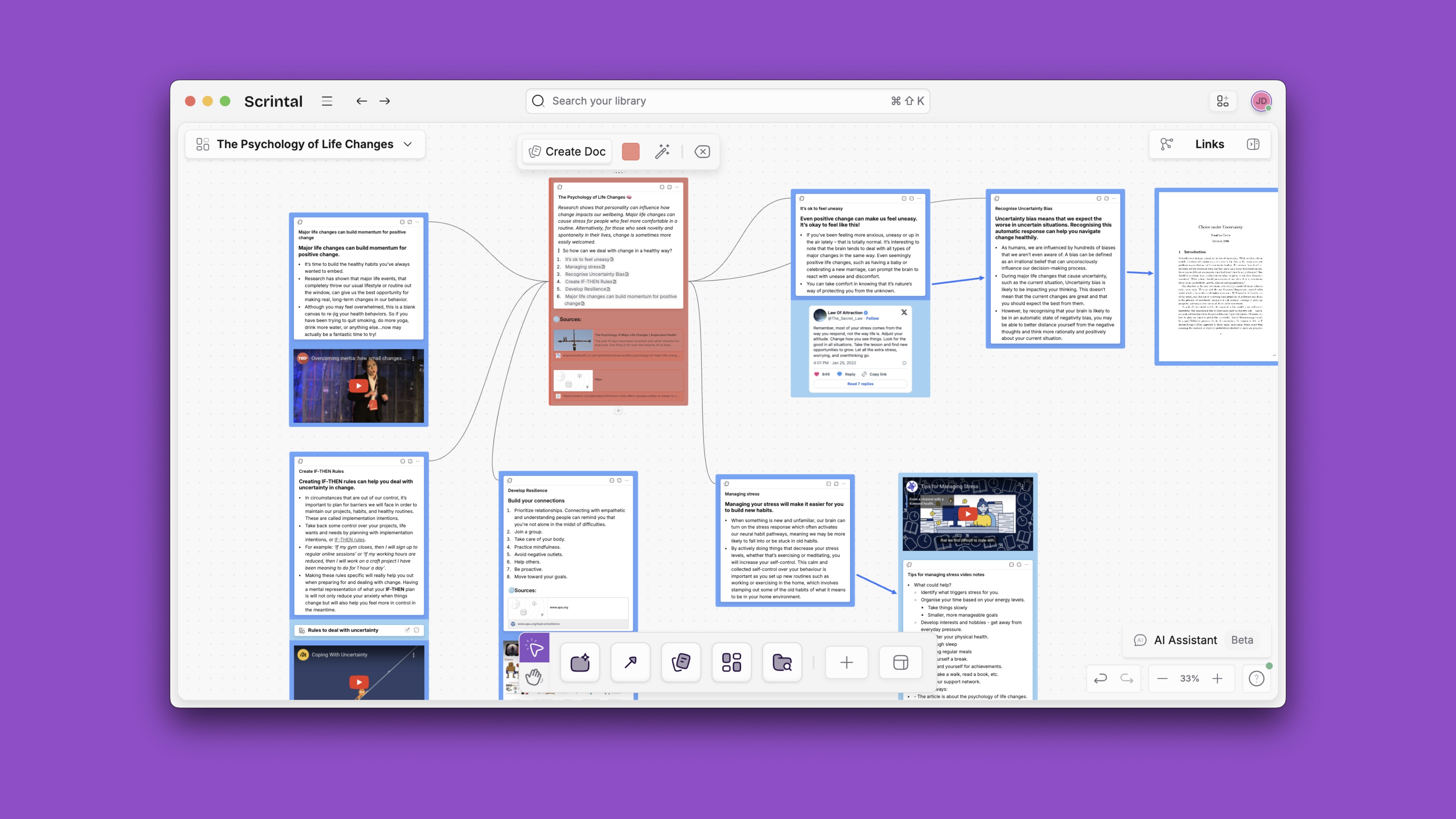
Being able to recognize the connections between different ideas inspires further creativity, which makes these features critical. Scrintal and Mural both use visual representations to display the connectedness between notes; but in Mural, connections don’t show up visually, take time to create, and are not meant to be used all the time. Scrintal displays the entirety of a particular map of notes using connections that are linked (showing up as lines on the board), allowing the user to open them while reading for easy reference.
Multimedia Detailed Notes
Mural emphasizes media files as part of your board, so just like in Scrintal, you can upload or embed images, videos, and document files like PDFs. In Scrintal, you can open these media files in a new “floating” tab and drag them around your board, allowing you to read, watch, or listen to them while note-taking. Mural is primarily a visual tool, so images and PDFs appear in their full form on the board and you can draw or write on them. Videos show up like attachments, and must be downloaded to view.
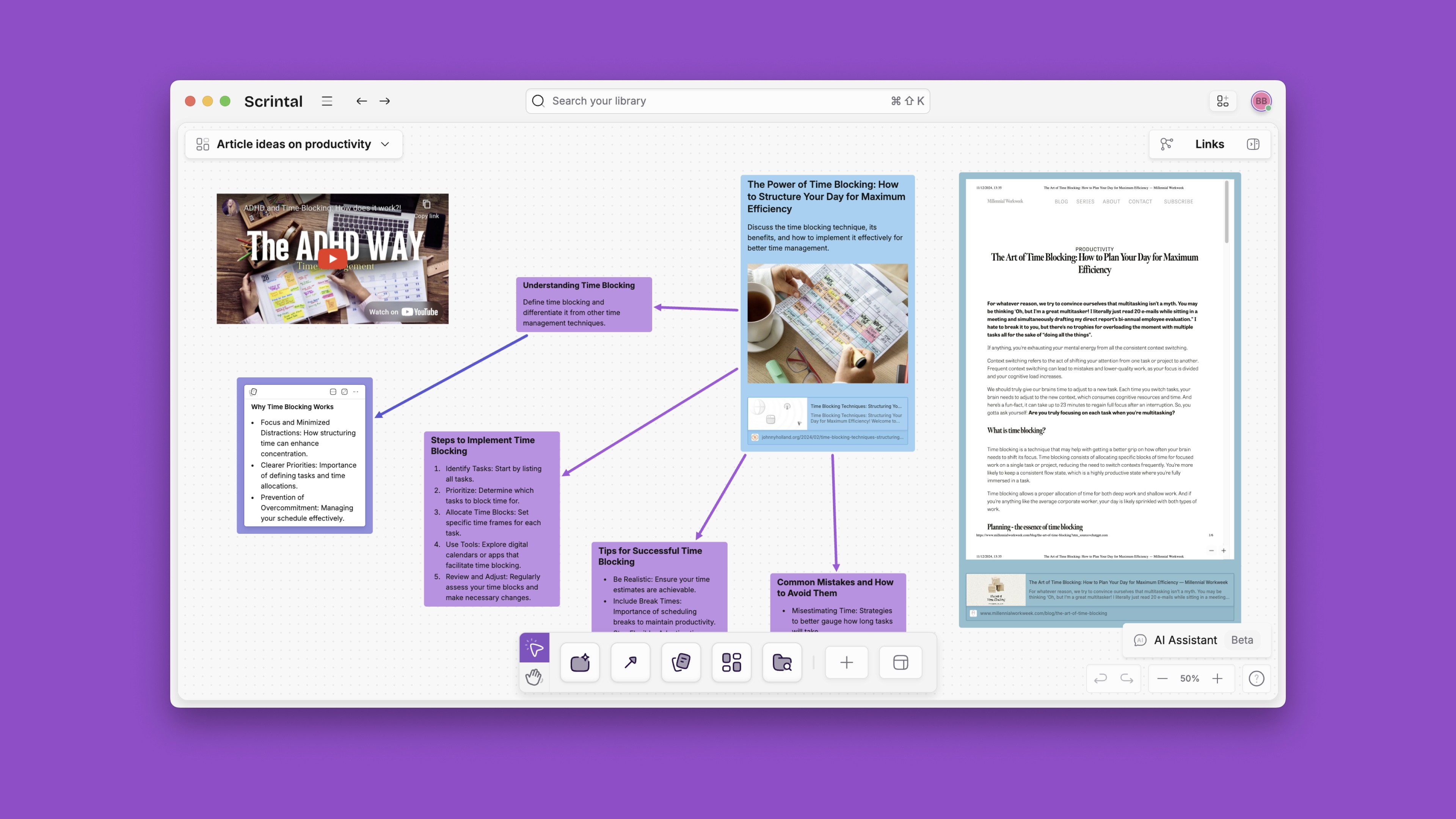
This is also true for backlinks, which in Scrintal take you to a new floating note alongside the previous one. These notes can also be dragged around the page as required, and can be worked on simultaneously.
Intuitive User Experience
Both Mural and Scrintal contain different features for different use cases. Mural is a better whiteboarding tool, with easy and accessible tools for writing and taking quick notes (even on top of documents and images). It can also function as a gallery, with different documents that are meant to be read one at a time available on one screen. Scrintal is a good alternative for those who find the structure limiting or need more room and flexibility to write in longer form; the platform is easily navigable with common shortcuts to avoid interrupting one’s train of thought and a small learning curve. Both platforms use board and cards(docs in Scrintal), but Scrintal docs tend to be linked in a tree to indicate the network of connections between ideas. Mual cards are more visually organized, moveable between sections of a single board and resizable as needed.
Side-by-side comparison and editing of notes in Scrintal means that the flow of ideas does not have to stop in order for the user to scroll and navigate to the proper area of the board. Especially with more complex boards, Scrintal may be easier to navigate because looking around to find the right note on the board is more cumbersome than simply opening two docs (on very different parts of a board) side by side with the floating tabs.
Personal Knowledge Management
Personal knowledge management involves collecting and organizing information for future use. It is useful because having an evolving knowledge base aids in the development of projects and ideas without losing information over time or repeating work in order to find it again and again. In Scrintal, you can add information as it is learned and create connections between topics. Subject areas for knowledge can be split up into different boards, and even boards can be linked together for easy reference. Like with Mural, the visual display of this information is customizable; but in Scrintal, the simple doc structure makes this information easy to navigate and change.
Scrintal’s spatial canvas is a critically important feature for mind-mapping, but it is far more than flashcards on a corkboard: there is no word limit for any doc, and you can also embed images, videos, tweets, and PDFs to expand the potential for connections and remain within the Scrintal ecosystem. Backlinks to other docs and boards make related information easily accessible. Mural also has a linking system to objects within the same board, but because linking is not an integral feature, the process is more cumbersome and less intuitive than it is within Scrintal. This means that linking may interrupt the flow of ideation within Mural, but not in Scrintal.
Connected Note Taking
Not only can you link notes within Scrintal, but you can edit multiple docs simultaneously, even if they exist on different parts of the same board. In Mural, cards do not open in a tab for editing, so you can only edit cards at the same time if they are on the same part of the board that you are zoomed in to. Furthermore, since Mural is a primarily visual tool with less room for long-form text, if you type a lot of information, the text will be very small and hard to read unless you make the card bigger on the board. In Scrintal, on the other hand, the opening of a doc tab to edit the doc means you can write more information and not worry about it affecting the size of the text when viewing the doc on your board. You choose Compact, Snippet, or Full Doc display options. You can use the folded docs on your Scrintal board for a more holistic view of your map.
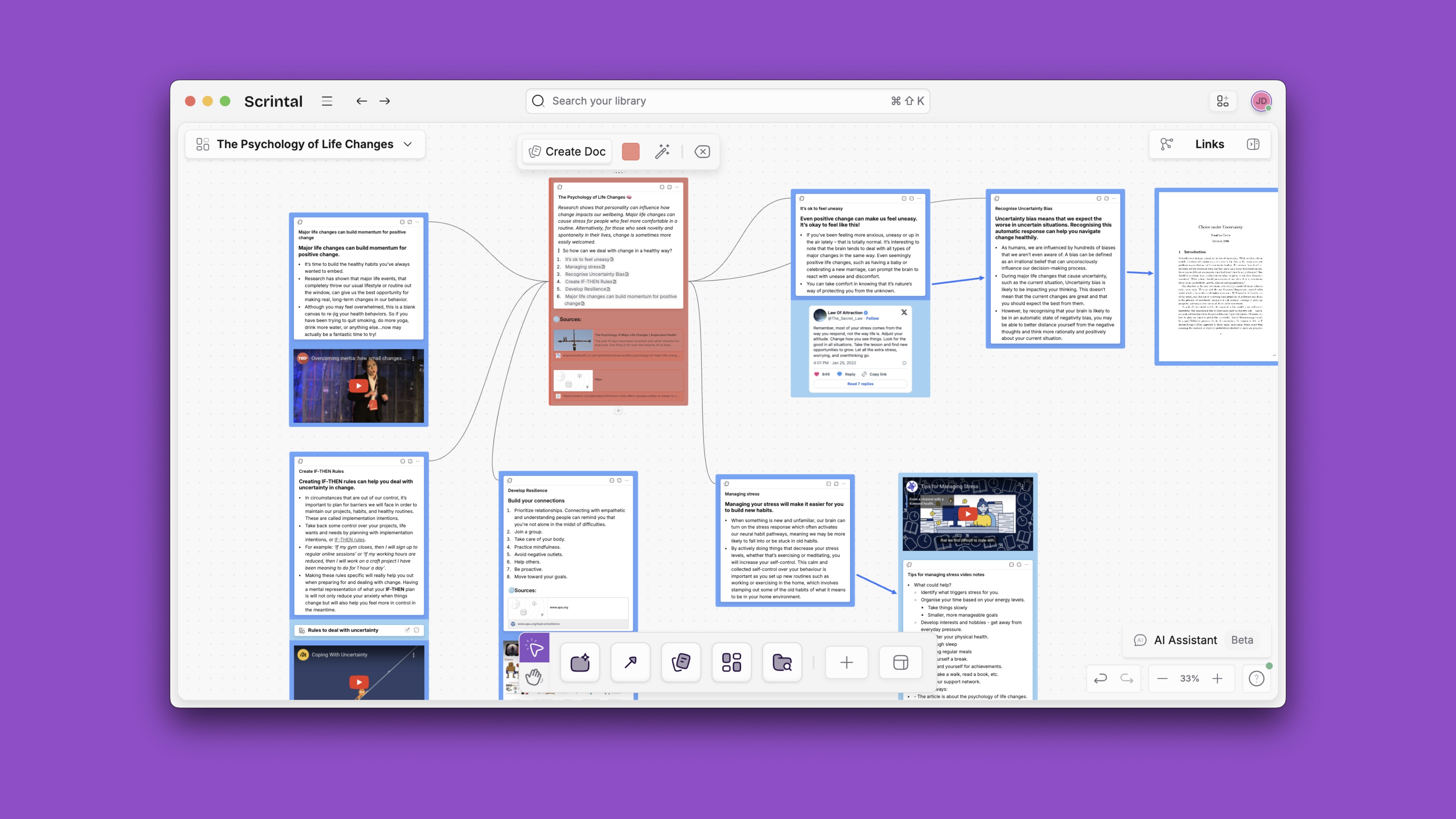
Being able to recognize the connections between different ideas inspires further creativity, which makes these features critical. Scrintal and Mural both use visual representations to display the connectedness between notes; but in Mural, connections don’t show up visually, take time to create, and are not meant to be used all the time. Scrintal displays the entirety of a particular map of notes using connections that are linked (showing up as lines on the board), allowing the user to open them while reading for easy reference.
Multimedia Detailed Notes
Mural emphasizes media files as part of your board, so just like in Scrintal, you can upload or embed images, videos, and document files like PDFs. In Scrintal, you can open these media files in a new “floating” tab and drag them around your board, allowing you to read, watch, or listen to them while note-taking. Mural is primarily a visual tool, so images and PDFs appear in their full form on the board and you can draw or write on them. Videos show up like attachments, and must be downloaded to view.
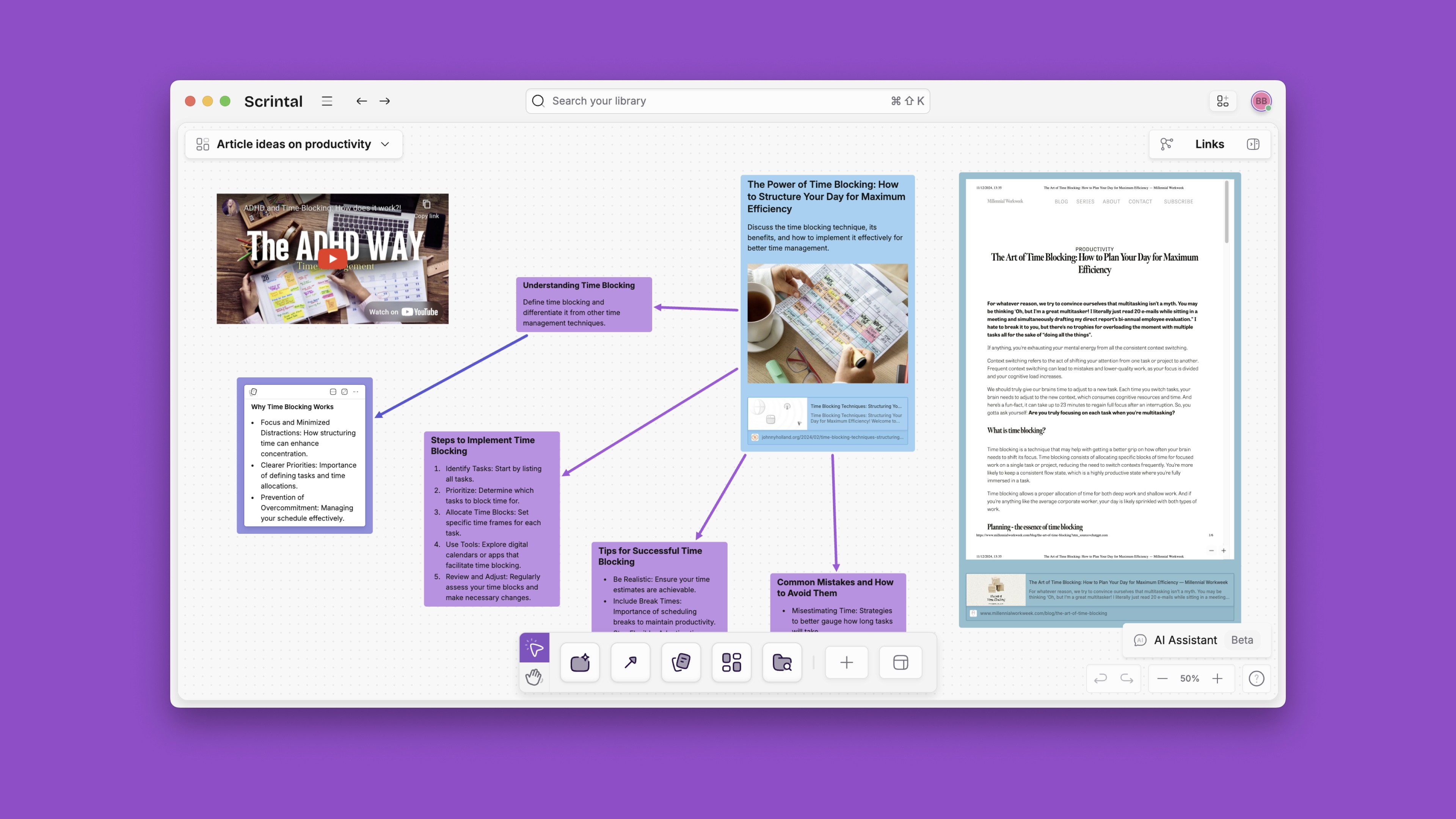
This is also true for backlinks, which in Scrintal take you to a new floating note alongside the previous one. These notes can also be dragged around the page as required, and can be worked on simultaneously.
Intuitive User Experience
Both Mural and Scrintal contain different features for different use cases. Mural is a better whiteboarding tool, with easy and accessible tools for writing and taking quick notes (even on top of documents and images). It can also function as a gallery, with different documents that are meant to be read one at a time available on one screen. Scrintal is a good alternative for those who find the structure limiting or need more room and flexibility to write in longer form; the platform is easily navigable with common shortcuts to avoid interrupting one’s train of thought and a small learning curve. Both platforms use board and cards(docs in Scrintal), but Scrintal docs tend to be linked in a tree to indicate the network of connections between ideas. Mual cards are more visually organized, moveable between sections of a single board and resizable as needed.
Side-by-side comparison and editing of notes in Scrintal means that the flow of ideas does not have to stop in order for the user to scroll and navigate to the proper area of the board. Especially with more complex boards, Scrintal may be easier to navigate because looking around to find the right note on the board is more cumbersome than simply opening two docs (on very different parts of a board) side by side with the floating tabs.
Mural Alternative: The Pros and Cons Comparison
When making an Evernote transition, choosing the right alternative can dramatically improve your note-taking experience. Based on extensive user reviews and hands-on testing, these options consistently earn praise from former Evernote enthusiasts:
App | Best Suitable For | Visual/AI Tools | Pricing Model | Sync/Collab | Key Limitation | |
Scrintal | Visual thinkers, teams, researchers | Visual canvas + AI | Pro $9.9/month | Yes/Yes | No free plan | |
Notion | Structured, flexible workspace | Databases, blocks | Generous free plan | Yes/Yes | Steep learning curve | |
OneNote | Microsoft users, unlimited notes | Drawing, flexible pages | Free (with MS acct) | Yes/Yes | Occasional sync issues | |
Joplin | Privacy-focused, markdown fans | Simple, open source | Free, optional donate | Yes/No | Minimal visual tools | |
Nimbus | Business, B2B web agency | Block editor, web clip | Free/$, business tier | Yes/Yes | UI less polished | |
Scrintal: Visual Knowledge Management
Best for: Visual thinkers, researchers, and knowledge workers who need to see connections between ideas

When ideas exist as isolated notes in separate folders, you easily miss important connections between concepts. Scrintal solves this problem with a revolutionary approach that combines visual canvas organization with powerful note-taking capabilities.
Unlike Evernote's rigid notebook structure, Scrintal allows you to arrange notes spatially on an infinite canvas, creating visual connections between related ideas. This spatial approach mirrors how our brains naturally work—we don't think in folders and tags, but in connections and relationships.
For users transitioning from Evernote, Scrintal's visual approach makes it easier to see relationships between concepts that might be hidden in Evernote's list-based structure. A graduate student who made the switch shared: "Seeing my research visually mapped out helped me notice connections between papers I completely missed when everything was buried in separate Evernote notebooks."

Key features former Evernote users love about Scrintal include:
Visual Canvas: Arrange notes spatially like spreading papers across a desk
Connected Notes: Create visual links between related ideas with bi-directional linking
Floating Tab Function: Open PDFs, videos, and websites alongside your notes without switching windows
Flexible Organization: Use docs, blocks, boards, and tags to structure information
A marketing professional who switched described their experience: "After 8 years with Evernote, moving to Scrintal was like upgrading from black-and-white to color. Seeing my campaign notes visually connected helped me develop much more comprehensive strategies."
Scrintal's Pro plan ($9.99/month) provides access to all features, with a free plan coming in June 2025. For users who rely heavily on note-taking for complex projects, the investment often justifies itself through improved organization and productivity.

Most exciting for Evernote transitioning users, Scrintal now includes an AI assistant designed to work alongside you during your note-taking and organizational process. Unlike other AI tools that take over your workflow, Scrintal's AI acts as a creative partner that helps brainstorm ideas, summarize concepts, and transform your visual boards into polished reports—all while leaving you in complete control.
Here's how you can use Scrintal's AI Assistant:
Ask any prompt and drag and drop the reply to your canvas
Select any documents and blocks, click on the send to AI button
Edit, arrange, and tweak the content on your canvas
Scrintal also launched an AI Research Assistant to further enhance note-taking and knowledge management capabilities. You can register here to be among the first to experience this powerful feature.

Want to experience how Scrintal's approach compares to Evernote? Register here with a special discount code to transform your note-taking experience.
Microsoft OneNote: The Free All-Rounder
Best for: Users already in the Microsoft ecosystem and those wanting unlimited notes without subscription costs
OneNote stands as one of the most common destinations for Evernote emigrants, offering unlimited notes without a subscription cost. As part of the Microsoft ecosystem, OneNote provides excellent integration with other Microsoft products.
Former Evernote users particularly appreciate:
Completely free with a Microsoft account
Notebook, section, and page organization
Flexible canvas-like pages for free-form organization
Excellent handwriting and drawing support
"Moving from Evernote to OneNote was relatively painless," shared an educator who switched. "The notebook structure felt familiar, and I actually gained features like better drawing tools and unlimited storage. The Microsoft integration is also helpful for my workflow."
While OneNote offers impressive capabilities for free, many users report occasional sync issues between devices. Users who want more visual organization capabilities may prefer Scrintal's canvas approach, which makes relationships between notes immediately visible.
Notion: The All-In-One Workspace
Best for: Users who need database capabilities alongside notes and those who value template flexibility
Notion has gained tremendous popularity as an Evernote alternative thanks to its flexible block-based editing system and powerful database capabilities.
Evernote switchers highlight these features:
Generous free plan with unlimited blocks
Templates for various use cases
Database views (table, calendar, kanban)
Robust collaboration features
A product manager who transitioned from Evernote to Notion explained: "Notion felt intimidating at first, but once I understood the block system, I could create workflows that were impossible in Evernote. The database functionality transformed how I track projects."
While Notion's flexibility impresses many users, some find its interface overwhelming at first, with a steeper learning curve than Evernote. For complex information that benefits from visual organization, tools like Scrintal provide a more intuitive spatial approach to seeing relationships between ideas.
Obsidian: Knowledge Graph Focus
Best for: Users who value privacy and connecting ideas with backlinks and knowledge graphs
Obsidian has gained significant traction among former Evernote users, particularly those who value privacy and knowledge connections.
Key features former Evernote users appreciate:
Free for personal use
Markdown-based editing
Powerful backlinks and graph view
Local storage of notes for privacy
"After 10 years with Evernote, switching to Obsidian changed how I think about my notes," shared an author who made the transition. "The backlinks and graph view helped me discover connections in my research I never would have seen in Evernote's structure."
While many enjoy Obsidian's knowledge graph for connecting concepts, some find the markdown syntax and setup process initially challenging. Visual learners often prefer Scrintal's canvas approach, which makes connections between notes immediately visible rather than in a separate graph view.
When making an Evernote transition, choosing the right alternative can dramatically improve your note-taking experience. Based on extensive user reviews and hands-on testing, these options consistently earn praise from former Evernote enthusiasts:
App | Best Suitable For | Visual/AI Tools | Pricing Model | Sync/Collab | Key Limitation | |
Scrintal | Visual thinkers, teams, researchers | Visual canvas + AI | Pro $9.9/month | Yes/Yes | No free plan | |
Notion | Structured, flexible workspace | Databases, blocks | Generous free plan | Yes/Yes | Steep learning curve | |
OneNote | Microsoft users, unlimited notes | Drawing, flexible pages | Free (with MS acct) | Yes/Yes | Occasional sync issues | |
Joplin | Privacy-focused, markdown fans | Simple, open source | Free, optional donate | Yes/No | Minimal visual tools | |
Nimbus | Business, B2B web agency | Block editor, web clip | Free/$, business tier | Yes/Yes | UI less polished | |
Scrintal: Visual Knowledge Management
Best for: Visual thinkers, researchers, and knowledge workers who need to see connections between ideas

When ideas exist as isolated notes in separate folders, you easily miss important connections between concepts. Scrintal solves this problem with a revolutionary approach that combines visual canvas organization with powerful note-taking capabilities.
Unlike Evernote's rigid notebook structure, Scrintal allows you to arrange notes spatially on an infinite canvas, creating visual connections between related ideas. This spatial approach mirrors how our brains naturally work—we don't think in folders and tags, but in connections and relationships.
For users transitioning from Evernote, Scrintal's visual approach makes it easier to see relationships between concepts that might be hidden in Evernote's list-based structure. A graduate student who made the switch shared: "Seeing my research visually mapped out helped me notice connections between papers I completely missed when everything was buried in separate Evernote notebooks."

Key features former Evernote users love about Scrintal include:
Visual Canvas: Arrange notes spatially like spreading papers across a desk
Connected Notes: Create visual links between related ideas with bi-directional linking
Floating Tab Function: Open PDFs, videos, and websites alongside your notes without switching windows
Flexible Organization: Use docs, blocks, boards, and tags to structure information
A marketing professional who switched described their experience: "After 8 years with Evernote, moving to Scrintal was like upgrading from black-and-white to color. Seeing my campaign notes visually connected helped me develop much more comprehensive strategies."
Scrintal's Pro plan ($9.99/month) provides access to all features, with a free plan coming in June 2025. For users who rely heavily on note-taking for complex projects, the investment often justifies itself through improved organization and productivity.

Most exciting for Evernote transitioning users, Scrintal now includes an AI assistant designed to work alongside you during your note-taking and organizational process. Unlike other AI tools that take over your workflow, Scrintal's AI acts as a creative partner that helps brainstorm ideas, summarize concepts, and transform your visual boards into polished reports—all while leaving you in complete control.
Here's how you can use Scrintal's AI Assistant:
Ask any prompt and drag and drop the reply to your canvas
Select any documents and blocks, click on the send to AI button
Edit, arrange, and tweak the content on your canvas
Scrintal also launched an AI Research Assistant to further enhance note-taking and knowledge management capabilities. You can register here to be among the first to experience this powerful feature.

Want to experience how Scrintal's approach compares to Evernote? Register here with a special discount code to transform your note-taking experience.
Microsoft OneNote: The Free All-Rounder
Best for: Users already in the Microsoft ecosystem and those wanting unlimited notes without subscription costs
OneNote stands as one of the most common destinations for Evernote emigrants, offering unlimited notes without a subscription cost. As part of the Microsoft ecosystem, OneNote provides excellent integration with other Microsoft products.
Former Evernote users particularly appreciate:
Completely free with a Microsoft account
Notebook, section, and page organization
Flexible canvas-like pages for free-form organization
Excellent handwriting and drawing support
"Moving from Evernote to OneNote was relatively painless," shared an educator who switched. "The notebook structure felt familiar, and I actually gained features like better drawing tools and unlimited storage. The Microsoft integration is also helpful for my workflow."
While OneNote offers impressive capabilities for free, many users report occasional sync issues between devices. Users who want more visual organization capabilities may prefer Scrintal's canvas approach, which makes relationships between notes immediately visible.
Notion: The All-In-One Workspace
Best for: Users who need database capabilities alongside notes and those who value template flexibility
Notion has gained tremendous popularity as an Evernote alternative thanks to its flexible block-based editing system and powerful database capabilities.
Evernote switchers highlight these features:
Generous free plan with unlimited blocks
Templates for various use cases
Database views (table, calendar, kanban)
Robust collaboration features
A product manager who transitioned from Evernote to Notion explained: "Notion felt intimidating at first, but once I understood the block system, I could create workflows that were impossible in Evernote. The database functionality transformed how I track projects."
While Notion's flexibility impresses many users, some find its interface overwhelming at first, with a steeper learning curve than Evernote. For complex information that benefits from visual organization, tools like Scrintal provide a more intuitive spatial approach to seeing relationships between ideas.
Obsidian: Knowledge Graph Focus
Best for: Users who value privacy and connecting ideas with backlinks and knowledge graphs
Obsidian has gained significant traction among former Evernote users, particularly those who value privacy and knowledge connections.
Key features former Evernote users appreciate:
Free for personal use
Markdown-based editing
Powerful backlinks and graph view
Local storage of notes for privacy
"After 10 years with Evernote, switching to Obsidian changed how I think about my notes," shared an author who made the transition. "The backlinks and graph view helped me discover connections in my research I never would have seen in Evernote's structure."
While many enjoy Obsidian's knowledge graph for connecting concepts, some find the markdown syntax and setup process initially challenging. Visual learners often prefer Scrintal's canvas approach, which makes connections between notes immediately visible rather than in a separate graph view.
When making an Evernote transition, choosing the right alternative can dramatically improve your note-taking experience. Based on extensive user reviews and hands-on testing, these options consistently earn praise from former Evernote enthusiasts:
App | Best Suitable For | Visual/AI Tools | Pricing Model | Sync/Collab | Key Limitation | |
Scrintal | Visual thinkers, teams, researchers | Visual canvas + AI | Pro $9.9/month | Yes/Yes | No free plan | |
Notion | Structured, flexible workspace | Databases, blocks | Generous free plan | Yes/Yes | Steep learning curve | |
OneNote | Microsoft users, unlimited notes | Drawing, flexible pages | Free (with MS acct) | Yes/Yes | Occasional sync issues | |
Joplin | Privacy-focused, markdown fans | Simple, open source | Free, optional donate | Yes/No | Minimal visual tools | |
Nimbus | Business, B2B web agency | Block editor, web clip | Free/$, business tier | Yes/Yes | UI less polished | |
Scrintal: Visual Knowledge Management
Best for: Visual thinkers, researchers, and knowledge workers who need to see connections between ideas

When ideas exist as isolated notes in separate folders, you easily miss important connections between concepts. Scrintal solves this problem with a revolutionary approach that combines visual canvas organization with powerful note-taking capabilities.
Unlike Evernote's rigid notebook structure, Scrintal allows you to arrange notes spatially on an infinite canvas, creating visual connections between related ideas. This spatial approach mirrors how our brains naturally work—we don't think in folders and tags, but in connections and relationships.
For users transitioning from Evernote, Scrintal's visual approach makes it easier to see relationships between concepts that might be hidden in Evernote's list-based structure. A graduate student who made the switch shared: "Seeing my research visually mapped out helped me notice connections between papers I completely missed when everything was buried in separate Evernote notebooks."

Key features former Evernote users love about Scrintal include:
Visual Canvas: Arrange notes spatially like spreading papers across a desk
Connected Notes: Create visual links between related ideas with bi-directional linking
Floating Tab Function: Open PDFs, videos, and websites alongside your notes without switching windows
Flexible Organization: Use docs, blocks, boards, and tags to structure information
A marketing professional who switched described their experience: "After 8 years with Evernote, moving to Scrintal was like upgrading from black-and-white to color. Seeing my campaign notes visually connected helped me develop much more comprehensive strategies."
Scrintal's Pro plan ($9.99/month) provides access to all features, with a free plan coming in June 2025. For users who rely heavily on note-taking for complex projects, the investment often justifies itself through improved organization and productivity.

Most exciting for Evernote transitioning users, Scrintal now includes an AI assistant designed to work alongside you during your note-taking and organizational process. Unlike other AI tools that take over your workflow, Scrintal's AI acts as a creative partner that helps brainstorm ideas, summarize concepts, and transform your visual boards into polished reports—all while leaving you in complete control.
Here's how you can use Scrintal's AI Assistant:
Ask any prompt and drag and drop the reply to your canvas
Select any documents and blocks, click on the send to AI button
Edit, arrange, and tweak the content on your canvas
Scrintal also launched an AI Research Assistant to further enhance note-taking and knowledge management capabilities. You can register here to be among the first to experience this powerful feature.

Want to experience how Scrintal's approach compares to Evernote? Register here with a special discount code to transform your note-taking experience.
Microsoft OneNote: The Free All-Rounder
Best for: Users already in the Microsoft ecosystem and those wanting unlimited notes without subscription costs
OneNote stands as one of the most common destinations for Evernote emigrants, offering unlimited notes without a subscription cost. As part of the Microsoft ecosystem, OneNote provides excellent integration with other Microsoft products.
Former Evernote users particularly appreciate:
Completely free with a Microsoft account
Notebook, section, and page organization
Flexible canvas-like pages for free-form organization
Excellent handwriting and drawing support
"Moving from Evernote to OneNote was relatively painless," shared an educator who switched. "The notebook structure felt familiar, and I actually gained features like better drawing tools and unlimited storage. The Microsoft integration is also helpful for my workflow."
While OneNote offers impressive capabilities for free, many users report occasional sync issues between devices. Users who want more visual organization capabilities may prefer Scrintal's canvas approach, which makes relationships between notes immediately visible.
Notion: The All-In-One Workspace
Best for: Users who need database capabilities alongside notes and those who value template flexibility
Notion has gained tremendous popularity as an Evernote alternative thanks to its flexible block-based editing system and powerful database capabilities.
Evernote switchers highlight these features:
Generous free plan with unlimited blocks
Templates for various use cases
Database views (table, calendar, kanban)
Robust collaboration features
A product manager who transitioned from Evernote to Notion explained: "Notion felt intimidating at first, but once I understood the block system, I could create workflows that were impossible in Evernote. The database functionality transformed how I track projects."
While Notion's flexibility impresses many users, some find its interface overwhelming at first, with a steeper learning curve than Evernote. For complex information that benefits from visual organization, tools like Scrintal provide a more intuitive spatial approach to seeing relationships between ideas.
Obsidian: Knowledge Graph Focus
Best for: Users who value privacy and connecting ideas with backlinks and knowledge graphs
Obsidian has gained significant traction among former Evernote users, particularly those who value privacy and knowledge connections.
Key features former Evernote users appreciate:
Free for personal use
Markdown-based editing
Powerful backlinks and graph view
Local storage of notes for privacy
"After 10 years with Evernote, switching to Obsidian changed how I think about my notes," shared an author who made the transition. "The backlinks and graph view helped me discover connections in my research I never would have seen in Evernote's structure."
While many enjoy Obsidian's knowledge graph for connecting concepts, some find the markdown syntax and setup process initially challenging. Visual learners often prefer Scrintal's canvas approach, which makes connections between notes immediately visible rather than in a separate graph view.
When making an Evernote transition, choosing the right alternative can dramatically improve your note-taking experience. Based on extensive user reviews and hands-on testing, these options consistently earn praise from former Evernote enthusiasts:
App | Best Suitable For | Visual/AI Tools | Pricing Model | Sync/Collab | Key Limitation | |
Scrintal | Visual thinkers, teams, researchers | Visual canvas + AI | Pro $9.9/month | Yes/Yes | No free plan | |
Notion | Structured, flexible workspace | Databases, blocks | Generous free plan | Yes/Yes | Steep learning curve | |
OneNote | Microsoft users, unlimited notes | Drawing, flexible pages | Free (with MS acct) | Yes/Yes | Occasional sync issues | |
Joplin | Privacy-focused, markdown fans | Simple, open source | Free, optional donate | Yes/No | Minimal visual tools | |
Nimbus | Business, B2B web agency | Block editor, web clip | Free/$, business tier | Yes/Yes | UI less polished | |
Scrintal: Visual Knowledge Management
Best for: Visual thinkers, researchers, and knowledge workers who need to see connections between ideas

When ideas exist as isolated notes in separate folders, you easily miss important connections between concepts. Scrintal solves this problem with a revolutionary approach that combines visual canvas organization with powerful note-taking capabilities.
Unlike Evernote's rigid notebook structure, Scrintal allows you to arrange notes spatially on an infinite canvas, creating visual connections between related ideas. This spatial approach mirrors how our brains naturally work—we don't think in folders and tags, but in connections and relationships.
For users transitioning from Evernote, Scrintal's visual approach makes it easier to see relationships between concepts that might be hidden in Evernote's list-based structure. A graduate student who made the switch shared: "Seeing my research visually mapped out helped me notice connections between papers I completely missed when everything was buried in separate Evernote notebooks."

Key features former Evernote users love about Scrintal include:
Visual Canvas: Arrange notes spatially like spreading papers across a desk
Connected Notes: Create visual links between related ideas with bi-directional linking
Floating Tab Function: Open PDFs, videos, and websites alongside your notes without switching windows
Flexible Organization: Use docs, blocks, boards, and tags to structure information
A marketing professional who switched described their experience: "After 8 years with Evernote, moving to Scrintal was like upgrading from black-and-white to color. Seeing my campaign notes visually connected helped me develop much more comprehensive strategies."
Scrintal's Pro plan ($9.99/month) provides access to all features, with a free plan coming in June 2025. For users who rely heavily on note-taking for complex projects, the investment often justifies itself through improved organization and productivity.

Most exciting for Evernote transitioning users, Scrintal now includes an AI assistant designed to work alongside you during your note-taking and organizational process. Unlike other AI tools that take over your workflow, Scrintal's AI acts as a creative partner that helps brainstorm ideas, summarize concepts, and transform your visual boards into polished reports—all while leaving you in complete control.
Here's how you can use Scrintal's AI Assistant:
Ask any prompt and drag and drop the reply to your canvas
Select any documents and blocks, click on the send to AI button
Edit, arrange, and tweak the content on your canvas
Scrintal also launched an AI Research Assistant to further enhance note-taking and knowledge management capabilities. You can register here to be among the first to experience this powerful feature.

Want to experience how Scrintal's approach compares to Evernote? Register here with a special discount code to transform your note-taking experience.
Microsoft OneNote: The Free All-Rounder
Best for: Users already in the Microsoft ecosystem and those wanting unlimited notes without subscription costs
OneNote stands as one of the most common destinations for Evernote emigrants, offering unlimited notes without a subscription cost. As part of the Microsoft ecosystem, OneNote provides excellent integration with other Microsoft products.
Former Evernote users particularly appreciate:
Completely free with a Microsoft account
Notebook, section, and page organization
Flexible canvas-like pages for free-form organization
Excellent handwriting and drawing support
"Moving from Evernote to OneNote was relatively painless," shared an educator who switched. "The notebook structure felt familiar, and I actually gained features like better drawing tools and unlimited storage. The Microsoft integration is also helpful for my workflow."
While OneNote offers impressive capabilities for free, many users report occasional sync issues between devices. Users who want more visual organization capabilities may prefer Scrintal's canvas approach, which makes relationships between notes immediately visible.
Notion: The All-In-One Workspace
Best for: Users who need database capabilities alongside notes and those who value template flexibility
Notion has gained tremendous popularity as an Evernote alternative thanks to its flexible block-based editing system and powerful database capabilities.
Evernote switchers highlight these features:
Generous free plan with unlimited blocks
Templates for various use cases
Database views (table, calendar, kanban)
Robust collaboration features
A product manager who transitioned from Evernote to Notion explained: "Notion felt intimidating at first, but once I understood the block system, I could create workflows that were impossible in Evernote. The database functionality transformed how I track projects."
While Notion's flexibility impresses many users, some find its interface overwhelming at first, with a steeper learning curve than Evernote. For complex information that benefits from visual organization, tools like Scrintal provide a more intuitive spatial approach to seeing relationships between ideas.
Obsidian: Knowledge Graph Focus
Best for: Users who value privacy and connecting ideas with backlinks and knowledge graphs
Obsidian has gained significant traction among former Evernote users, particularly those who value privacy and knowledge connections.
Key features former Evernote users appreciate:
Free for personal use
Markdown-based editing
Powerful backlinks and graph view
Local storage of notes for privacy
"After 10 years with Evernote, switching to Obsidian changed how I think about my notes," shared an author who made the transition. "The backlinks and graph view helped me discover connections in my research I never would have seen in Evernote's structure."
While many enjoy Obsidian's knowledge graph for connecting concepts, some find the markdown syntax and setup process initially challenging. Visual learners often prefer Scrintal's canvas approach, which makes connections between notes immediately visible rather than in a separate graph view.
When making an Evernote transition, choosing the right alternative can dramatically improve your note-taking experience. Based on extensive user reviews and hands-on testing, these options consistently earn praise from former Evernote enthusiasts:
App | Best Suitable For | Visual/AI Tools | Pricing Model | Sync/Collab | Key Limitation | |
Scrintal | Visual thinkers, teams, researchers | Visual canvas + AI | Pro $9.9/month | Yes/Yes | No free plan | |
Notion | Structured, flexible workspace | Databases, blocks | Generous free plan | Yes/Yes | Steep learning curve | |
OneNote | Microsoft users, unlimited notes | Drawing, flexible pages | Free (with MS acct) | Yes/Yes | Occasional sync issues | |
Joplin | Privacy-focused, markdown fans | Simple, open source | Free, optional donate | Yes/No | Minimal visual tools | |
Nimbus | Business, B2B web agency | Block editor, web clip | Free/$, business tier | Yes/Yes | UI less polished | |
Scrintal: Visual Knowledge Management
Best for: Visual thinkers, researchers, and knowledge workers who need to see connections between ideas

When ideas exist as isolated notes in separate folders, you easily miss important connections between concepts. Scrintal solves this problem with a revolutionary approach that combines visual canvas organization with powerful note-taking capabilities.
Unlike Evernote's rigid notebook structure, Scrintal allows you to arrange notes spatially on an infinite canvas, creating visual connections between related ideas. This spatial approach mirrors how our brains naturally work—we don't think in folders and tags, but in connections and relationships.
For users transitioning from Evernote, Scrintal's visual approach makes it easier to see relationships between concepts that might be hidden in Evernote's list-based structure. A graduate student who made the switch shared: "Seeing my research visually mapped out helped me notice connections between papers I completely missed when everything was buried in separate Evernote notebooks."

Key features former Evernote users love about Scrintal include:
Visual Canvas: Arrange notes spatially like spreading papers across a desk
Connected Notes: Create visual links between related ideas with bi-directional linking
Floating Tab Function: Open PDFs, videos, and websites alongside your notes without switching windows
Flexible Organization: Use docs, blocks, boards, and tags to structure information
A marketing professional who switched described their experience: "After 8 years with Evernote, moving to Scrintal was like upgrading from black-and-white to color. Seeing my campaign notes visually connected helped me develop much more comprehensive strategies."
Scrintal's Pro plan ($9.99/month) provides access to all features, with a free plan coming in June 2025. For users who rely heavily on note-taking for complex projects, the investment often justifies itself through improved organization and productivity.

Most exciting for Evernote transitioning users, Scrintal now includes an AI assistant designed to work alongside you during your note-taking and organizational process. Unlike other AI tools that take over your workflow, Scrintal's AI acts as a creative partner that helps brainstorm ideas, summarize concepts, and transform your visual boards into polished reports—all while leaving you in complete control.
Here's how you can use Scrintal's AI Assistant:
Ask any prompt and drag and drop the reply to your canvas
Select any documents and blocks, click on the send to AI button
Edit, arrange, and tweak the content on your canvas
Scrintal also launched an AI Research Assistant to further enhance note-taking and knowledge management capabilities. You can register here to be among the first to experience this powerful feature.

Want to experience how Scrintal's approach compares to Evernote? Register here with a special discount code to transform your note-taking experience.
Microsoft OneNote: The Free All-Rounder
Best for: Users already in the Microsoft ecosystem and those wanting unlimited notes without subscription costs
OneNote stands as one of the most common destinations for Evernote emigrants, offering unlimited notes without a subscription cost. As part of the Microsoft ecosystem, OneNote provides excellent integration with other Microsoft products.
Former Evernote users particularly appreciate:
Completely free with a Microsoft account
Notebook, section, and page organization
Flexible canvas-like pages for free-form organization
Excellent handwriting and drawing support
"Moving from Evernote to OneNote was relatively painless," shared an educator who switched. "The notebook structure felt familiar, and I actually gained features like better drawing tools and unlimited storage. The Microsoft integration is also helpful for my workflow."
While OneNote offers impressive capabilities for free, many users report occasional sync issues between devices. Users who want more visual organization capabilities may prefer Scrintal's canvas approach, which makes relationships between notes immediately visible.
Notion: The All-In-One Workspace
Best for: Users who need database capabilities alongside notes and those who value template flexibility
Notion has gained tremendous popularity as an Evernote alternative thanks to its flexible block-based editing system and powerful database capabilities.
Evernote switchers highlight these features:
Generous free plan with unlimited blocks
Templates for various use cases
Database views (table, calendar, kanban)
Robust collaboration features
A product manager who transitioned from Evernote to Notion explained: "Notion felt intimidating at first, but once I understood the block system, I could create workflows that were impossible in Evernote. The database functionality transformed how I track projects."
While Notion's flexibility impresses many users, some find its interface overwhelming at first, with a steeper learning curve than Evernote. For complex information that benefits from visual organization, tools like Scrintal provide a more intuitive spatial approach to seeing relationships between ideas.
Obsidian: Knowledge Graph Focus
Best for: Users who value privacy and connecting ideas with backlinks and knowledge graphs
Obsidian has gained significant traction among former Evernote users, particularly those who value privacy and knowledge connections.
Key features former Evernote users appreciate:
Free for personal use
Markdown-based editing
Powerful backlinks and graph view
Local storage of notes for privacy
"After 10 years with Evernote, switching to Obsidian changed how I think about my notes," shared an author who made the transition. "The backlinks and graph view helped me discover connections in my research I never would have seen in Evernote's structure."
While many enjoy Obsidian's knowledge graph for connecting concepts, some find the markdown syntax and setup process initially challenging. Visual learners often prefer Scrintal's canvas approach, which makes connections between notes immediately visible rather than in a separate graph view.
Mural Alternative Use Cases
Scrintal
Best for: Visual thinkers who need powerful canvas functionality with connected notes

Its unique approach combines an infinite canvas with connected note-taking to create a powerful visual knowledge management system.

Key features:
Visual canvas for spatial organization
Connected notes with bi-directional linking
Floating tab function for reference materials
AI assistant for note organization
Scrintal stands out for its innovative approach to combining visual thinking with traditional note-taking. Its canvas allows for spatial arrangement while maintaining robust text capabilities.

A PhD candidate using Scrintal shared: "Being able to visually map my research and see connections between papers has completely changed how I organize my literature review. I can spot patterns I would have missed in a linear system."

Microsoft OneNote
Best for: Students and professionals who need flexibility with formatting and organization
Microsoft OneNote offers a freeform canvas where you can click anywhere and start typing, drawing, or inserting content. Its notebook-section-page hierarchy helps organize information while still allowing spatial flexibility on each page.
Key features:
Completely freeform canvas with unlimited space
Rich media support (images, audio, video)
Handwriting and drawing capabilities
Cross-device syncing via OneDrive
Free with 5GB storage (part of Microsoft account)
OneNote combines traditional note structure with visual flexibility, making it an excellent bridge for those transitioning from linear to visual note organization.
Obsidian Canvas
Best for: Knowledge workers who need to connect complex ideas visually
Obsidian offers a Canvas feature that functions as a visual workspace where you can arrange, connect, and manipulate notes spatially. It combines the visual benefits of a whiteboard with the power of networked thinking.
Key features:
Infinite canvas for arranging notes
Visual connections between ideas
Local storage for privacy and security
Markdown support for easy formatting
Free for personal use
Obsidian excels at building knowledge connections, making it popular among researchers, writers, and students working on complex projects. Its local-first approach means your notes remain private and accessible, even without the internet.
Logseq
Best for: Visual thinkers who value privacy and open-source software
Logseq combines traditional outline-based notes with visual canvas capabilities, offering a unique approach to organizing information. Its whiteboard feature lets you arrange and connect ideas spatially.
Key features:
Open-source and privacy-focused
Local-first storage of notes
Whiteboard canvas for visual organization
Bidirectional linking between notes
Free to use
Logseq has gained popularity among those who value both privacy and visual thinking. Its combination of outline structure and visual canvas provides flexibility for different thinking modes.
Google Jamboard
Best for: Google Workspace users who need simple visual note organization
Google Jamboard offers a straightforward digital whiteboard experience integrated with the Google ecosystem. While not as feature-rich as dedicated visual note-taking software, it provides an accessible entry point for Google users.
Key features:
Simple, intuitive interface
Basic sticky notes and drawing tools
Easy sharing and collaboration
Integration with Google Drive
Free with Google account
Jamboard works best for quick visual brainstorming and simple spatial organization rather than complex knowledge management. Its tight integration with Google Workspace makes it convenient for those already in that ecosystem.
Napkin
Best for: Creative thinkers who need a quick, lightweight visual note-taking solution
Napkin focuses on capturing and connecting ideas in a simple, intuitive interface. Its minimalist approach makes it perfect for quick ideation and thought organization.
Key features:
Lightweight and fast idea capture
Simple visual connections between thoughts
Clean, distraction-free interface
Focus on ideation rather than complex organization
Free plan available
Napkin shines when you need to quickly capture ideas and show relationships without getting bogged down in features. It's particularly popular among writers, content creators, and creative professionals.
Miro (Free Plan)
Best for: Teams needing collaborative visual workspaces
Miro's free plan offers an infinite digital whiteboard for visual collaboration and note-taking. While primarily designed for teams, individual users can benefit from its powerful visual organization capabilities.
Key features:
Unlimited whiteboards with the free plan
Rich template library for different thinking styles
Sticky notes, shapes, and connection tools
Integration with common productivity apps
3 editable boards on free plan
Miro works wonderfully for visual brainstorming, planning, and organizing complex projects. Its collaborative features make it especially valuable for team environments where visual communication is important.
Scrintal
Best for: Visual thinkers who need powerful canvas functionality with connected notes

Its unique approach combines an infinite canvas with connected note-taking to create a powerful visual knowledge management system.

Key features:
Visual canvas for spatial organization
Connected notes with bi-directional linking
Floating tab function for reference materials
AI assistant for note organization
Scrintal stands out for its innovative approach to combining visual thinking with traditional note-taking. Its canvas allows for spatial arrangement while maintaining robust text capabilities.

A PhD candidate using Scrintal shared: "Being able to visually map my research and see connections between papers has completely changed how I organize my literature review. I can spot patterns I would have missed in a linear system."

Microsoft OneNote
Best for: Students and professionals who need flexibility with formatting and organization
Microsoft OneNote offers a freeform canvas where you can click anywhere and start typing, drawing, or inserting content. Its notebook-section-page hierarchy helps organize information while still allowing spatial flexibility on each page.
Key features:
Completely freeform canvas with unlimited space
Rich media support (images, audio, video)
Handwriting and drawing capabilities
Cross-device syncing via OneDrive
Free with 5GB storage (part of Microsoft account)
OneNote combines traditional note structure with visual flexibility, making it an excellent bridge for those transitioning from linear to visual note organization.
Obsidian Canvas
Best for: Knowledge workers who need to connect complex ideas visually
Obsidian offers a Canvas feature that functions as a visual workspace where you can arrange, connect, and manipulate notes spatially. It combines the visual benefits of a whiteboard with the power of networked thinking.
Key features:
Infinite canvas for arranging notes
Visual connections between ideas
Local storage for privacy and security
Markdown support for easy formatting
Free for personal use
Obsidian excels at building knowledge connections, making it popular among researchers, writers, and students working on complex projects. Its local-first approach means your notes remain private and accessible, even without the internet.
Logseq
Best for: Visual thinkers who value privacy and open-source software
Logseq combines traditional outline-based notes with visual canvas capabilities, offering a unique approach to organizing information. Its whiteboard feature lets you arrange and connect ideas spatially.
Key features:
Open-source and privacy-focused
Local-first storage of notes
Whiteboard canvas for visual organization
Bidirectional linking between notes
Free to use
Logseq has gained popularity among those who value both privacy and visual thinking. Its combination of outline structure and visual canvas provides flexibility for different thinking modes.
Google Jamboard
Best for: Google Workspace users who need simple visual note organization
Google Jamboard offers a straightforward digital whiteboard experience integrated with the Google ecosystem. While not as feature-rich as dedicated visual note-taking software, it provides an accessible entry point for Google users.
Key features:
Simple, intuitive interface
Basic sticky notes and drawing tools
Easy sharing and collaboration
Integration with Google Drive
Free with Google account
Jamboard works best for quick visual brainstorming and simple spatial organization rather than complex knowledge management. Its tight integration with Google Workspace makes it convenient for those already in that ecosystem.
Napkin
Best for: Creative thinkers who need a quick, lightweight visual note-taking solution
Napkin focuses on capturing and connecting ideas in a simple, intuitive interface. Its minimalist approach makes it perfect for quick ideation and thought organization.
Key features:
Lightweight and fast idea capture
Simple visual connections between thoughts
Clean, distraction-free interface
Focus on ideation rather than complex organization
Free plan available
Napkin shines when you need to quickly capture ideas and show relationships without getting bogged down in features. It's particularly popular among writers, content creators, and creative professionals.
Miro (Free Plan)
Best for: Teams needing collaborative visual workspaces
Miro's free plan offers an infinite digital whiteboard for visual collaboration and note-taking. While primarily designed for teams, individual users can benefit from its powerful visual organization capabilities.
Key features:
Unlimited whiteboards with the free plan
Rich template library for different thinking styles
Sticky notes, shapes, and connection tools
Integration with common productivity apps
3 editable boards on free plan
Miro works wonderfully for visual brainstorming, planning, and organizing complex projects. Its collaborative features make it especially valuable for team environments where visual communication is important.
Scrintal
Best for: Visual thinkers who need powerful canvas functionality with connected notes

Its unique approach combines an infinite canvas with connected note-taking to create a powerful visual knowledge management system.

Key features:
Visual canvas for spatial organization
Connected notes with bi-directional linking
Floating tab function for reference materials
AI assistant for note organization
Scrintal stands out for its innovative approach to combining visual thinking with traditional note-taking. Its canvas allows for spatial arrangement while maintaining robust text capabilities.

A PhD candidate using Scrintal shared: "Being able to visually map my research and see connections between papers has completely changed how I organize my literature review. I can spot patterns I would have missed in a linear system."

Microsoft OneNote
Best for: Students and professionals who need flexibility with formatting and organization
Microsoft OneNote offers a freeform canvas where you can click anywhere and start typing, drawing, or inserting content. Its notebook-section-page hierarchy helps organize information while still allowing spatial flexibility on each page.
Key features:
Completely freeform canvas with unlimited space
Rich media support (images, audio, video)
Handwriting and drawing capabilities
Cross-device syncing via OneDrive
Free with 5GB storage (part of Microsoft account)
OneNote combines traditional note structure with visual flexibility, making it an excellent bridge for those transitioning from linear to visual note organization.
Obsidian Canvas
Best for: Knowledge workers who need to connect complex ideas visually
Obsidian offers a Canvas feature that functions as a visual workspace where you can arrange, connect, and manipulate notes spatially. It combines the visual benefits of a whiteboard with the power of networked thinking.
Key features:
Infinite canvas for arranging notes
Visual connections between ideas
Local storage for privacy and security
Markdown support for easy formatting
Free for personal use
Obsidian excels at building knowledge connections, making it popular among researchers, writers, and students working on complex projects. Its local-first approach means your notes remain private and accessible, even without the internet.
Logseq
Best for: Visual thinkers who value privacy and open-source software
Logseq combines traditional outline-based notes with visual canvas capabilities, offering a unique approach to organizing information. Its whiteboard feature lets you arrange and connect ideas spatially.
Key features:
Open-source and privacy-focused
Local-first storage of notes
Whiteboard canvas for visual organization
Bidirectional linking between notes
Free to use
Logseq has gained popularity among those who value both privacy and visual thinking. Its combination of outline structure and visual canvas provides flexibility for different thinking modes.
Google Jamboard
Best for: Google Workspace users who need simple visual note organization
Google Jamboard offers a straightforward digital whiteboard experience integrated with the Google ecosystem. While not as feature-rich as dedicated visual note-taking software, it provides an accessible entry point for Google users.
Key features:
Simple, intuitive interface
Basic sticky notes and drawing tools
Easy sharing and collaboration
Integration with Google Drive
Free with Google account
Jamboard works best for quick visual brainstorming and simple spatial organization rather than complex knowledge management. Its tight integration with Google Workspace makes it convenient for those already in that ecosystem.
Napkin
Best for: Creative thinkers who need a quick, lightweight visual note-taking solution
Napkin focuses on capturing and connecting ideas in a simple, intuitive interface. Its minimalist approach makes it perfect for quick ideation and thought organization.
Key features:
Lightweight and fast idea capture
Simple visual connections between thoughts
Clean, distraction-free interface
Focus on ideation rather than complex organization
Free plan available
Napkin shines when you need to quickly capture ideas and show relationships without getting bogged down in features. It's particularly popular among writers, content creators, and creative professionals.
Miro (Free Plan)
Best for: Teams needing collaborative visual workspaces
Miro's free plan offers an infinite digital whiteboard for visual collaboration and note-taking. While primarily designed for teams, individual users can benefit from its powerful visual organization capabilities.
Key features:
Unlimited whiteboards with the free plan
Rich template library for different thinking styles
Sticky notes, shapes, and connection tools
Integration with common productivity apps
3 editable boards on free plan
Miro works wonderfully for visual brainstorming, planning, and organizing complex projects. Its collaborative features make it especially valuable for team environments where visual communication is important.
Scrintal
Best for: Visual thinkers who need powerful canvas functionality with connected notes

Its unique approach combines an infinite canvas with connected note-taking to create a powerful visual knowledge management system.

Key features:
Visual canvas for spatial organization
Connected notes with bi-directional linking
Floating tab function for reference materials
AI assistant for note organization
Scrintal stands out for its innovative approach to combining visual thinking with traditional note-taking. Its canvas allows for spatial arrangement while maintaining robust text capabilities.

A PhD candidate using Scrintal shared: "Being able to visually map my research and see connections between papers has completely changed how I organize my literature review. I can spot patterns I would have missed in a linear system."

Microsoft OneNote
Best for: Students and professionals who need flexibility with formatting and organization
Microsoft OneNote offers a freeform canvas where you can click anywhere and start typing, drawing, or inserting content. Its notebook-section-page hierarchy helps organize information while still allowing spatial flexibility on each page.
Key features:
Completely freeform canvas with unlimited space
Rich media support (images, audio, video)
Handwriting and drawing capabilities
Cross-device syncing via OneDrive
Free with 5GB storage (part of Microsoft account)
OneNote combines traditional note structure with visual flexibility, making it an excellent bridge for those transitioning from linear to visual note organization.
Obsidian Canvas
Best for: Knowledge workers who need to connect complex ideas visually
Obsidian offers a Canvas feature that functions as a visual workspace where you can arrange, connect, and manipulate notes spatially. It combines the visual benefits of a whiteboard with the power of networked thinking.
Key features:
Infinite canvas for arranging notes
Visual connections between ideas
Local storage for privacy and security
Markdown support for easy formatting
Free for personal use
Obsidian excels at building knowledge connections, making it popular among researchers, writers, and students working on complex projects. Its local-first approach means your notes remain private and accessible, even without the internet.
Logseq
Best for: Visual thinkers who value privacy and open-source software
Logseq combines traditional outline-based notes with visual canvas capabilities, offering a unique approach to organizing information. Its whiteboard feature lets you arrange and connect ideas spatially.
Key features:
Open-source and privacy-focused
Local-first storage of notes
Whiteboard canvas for visual organization
Bidirectional linking between notes
Free to use
Logseq has gained popularity among those who value both privacy and visual thinking. Its combination of outline structure and visual canvas provides flexibility for different thinking modes.
Google Jamboard
Best for: Google Workspace users who need simple visual note organization
Google Jamboard offers a straightforward digital whiteboard experience integrated with the Google ecosystem. While not as feature-rich as dedicated visual note-taking software, it provides an accessible entry point for Google users.
Key features:
Simple, intuitive interface
Basic sticky notes and drawing tools
Easy sharing and collaboration
Integration with Google Drive
Free with Google account
Jamboard works best for quick visual brainstorming and simple spatial organization rather than complex knowledge management. Its tight integration with Google Workspace makes it convenient for those already in that ecosystem.
Napkin
Best for: Creative thinkers who need a quick, lightweight visual note-taking solution
Napkin focuses on capturing and connecting ideas in a simple, intuitive interface. Its minimalist approach makes it perfect for quick ideation and thought organization.
Key features:
Lightweight and fast idea capture
Simple visual connections between thoughts
Clean, distraction-free interface
Focus on ideation rather than complex organization
Free plan available
Napkin shines when you need to quickly capture ideas and show relationships without getting bogged down in features. It's particularly popular among writers, content creators, and creative professionals.
Miro (Free Plan)
Best for: Teams needing collaborative visual workspaces
Miro's free plan offers an infinite digital whiteboard for visual collaboration and note-taking. While primarily designed for teams, individual users can benefit from its powerful visual organization capabilities.
Key features:
Unlimited whiteboards with the free plan
Rich template library for different thinking styles
Sticky notes, shapes, and connection tools
Integration with common productivity apps
3 editable boards on free plan
Miro works wonderfully for visual brainstorming, planning, and organizing complex projects. Its collaborative features make it especially valuable for team environments where visual communication is important.
Scrintal
Best for: Visual thinkers who need powerful canvas functionality with connected notes

Its unique approach combines an infinite canvas with connected note-taking to create a powerful visual knowledge management system.

Key features:
Visual canvas for spatial organization
Connected notes with bi-directional linking
Floating tab function for reference materials
AI assistant for note organization
Scrintal stands out for its innovative approach to combining visual thinking with traditional note-taking. Its canvas allows for spatial arrangement while maintaining robust text capabilities.

A PhD candidate using Scrintal shared: "Being able to visually map my research and see connections between papers has completely changed how I organize my literature review. I can spot patterns I would have missed in a linear system."

Microsoft OneNote
Best for: Students and professionals who need flexibility with formatting and organization
Microsoft OneNote offers a freeform canvas where you can click anywhere and start typing, drawing, or inserting content. Its notebook-section-page hierarchy helps organize information while still allowing spatial flexibility on each page.
Key features:
Completely freeform canvas with unlimited space
Rich media support (images, audio, video)
Handwriting and drawing capabilities
Cross-device syncing via OneDrive
Free with 5GB storage (part of Microsoft account)
OneNote combines traditional note structure with visual flexibility, making it an excellent bridge for those transitioning from linear to visual note organization.
Obsidian Canvas
Best for: Knowledge workers who need to connect complex ideas visually
Obsidian offers a Canvas feature that functions as a visual workspace where you can arrange, connect, and manipulate notes spatially. It combines the visual benefits of a whiteboard with the power of networked thinking.
Key features:
Infinite canvas for arranging notes
Visual connections between ideas
Local storage for privacy and security
Markdown support for easy formatting
Free for personal use
Obsidian excels at building knowledge connections, making it popular among researchers, writers, and students working on complex projects. Its local-first approach means your notes remain private and accessible, even without the internet.
Logseq
Best for: Visual thinkers who value privacy and open-source software
Logseq combines traditional outline-based notes with visual canvas capabilities, offering a unique approach to organizing information. Its whiteboard feature lets you arrange and connect ideas spatially.
Key features:
Open-source and privacy-focused
Local-first storage of notes
Whiteboard canvas for visual organization
Bidirectional linking between notes
Free to use
Logseq has gained popularity among those who value both privacy and visual thinking. Its combination of outline structure and visual canvas provides flexibility for different thinking modes.
Google Jamboard
Best for: Google Workspace users who need simple visual note organization
Google Jamboard offers a straightforward digital whiteboard experience integrated with the Google ecosystem. While not as feature-rich as dedicated visual note-taking software, it provides an accessible entry point for Google users.
Key features:
Simple, intuitive interface
Basic sticky notes and drawing tools
Easy sharing and collaboration
Integration with Google Drive
Free with Google account
Jamboard works best for quick visual brainstorming and simple spatial organization rather than complex knowledge management. Its tight integration with Google Workspace makes it convenient for those already in that ecosystem.
Napkin
Best for: Creative thinkers who need a quick, lightweight visual note-taking solution
Napkin focuses on capturing and connecting ideas in a simple, intuitive interface. Its minimalist approach makes it perfect for quick ideation and thought organization.
Key features:
Lightweight and fast idea capture
Simple visual connections between thoughts
Clean, distraction-free interface
Focus on ideation rather than complex organization
Free plan available
Napkin shines when you need to quickly capture ideas and show relationships without getting bogged down in features. It's particularly popular among writers, content creators, and creative professionals.
Miro (Free Plan)
Best for: Teams needing collaborative visual workspaces
Miro's free plan offers an infinite digital whiteboard for visual collaboration and note-taking. While primarily designed for teams, individual users can benefit from its powerful visual organization capabilities.
Key features:
Unlimited whiteboards with the free plan
Rich template library for different thinking styles
Sticky notes, shapes, and connection tools
Integration with common productivity apps
3 editable boards on free plan
Miro works wonderfully for visual brainstorming, planning, and organizing complex projects. Its collaborative features make it especially valuable for team environments where visual communication is important.
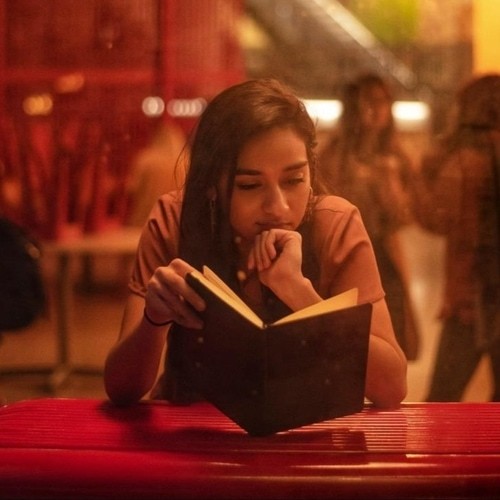
Isha Trivedi
Unlock brilliance
Company
Guides
Comparisons
Unlock brilliance
Company
Guides
Comparisons
Unlock brilliance
Company
Guides
Comparisons